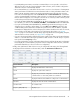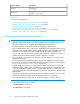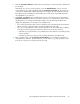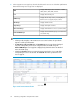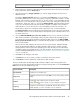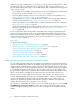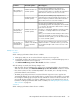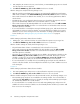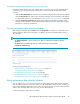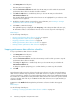HP StorageWorks XP Performance Advisor Software v4.6 User and Troubleshooting Guide (T1789-96094, June 2010)
Resource type list.1
6. Set the frequency in minutes for DKC, RG, and Port performance data collection by selecting the
frequency from the respective Frequency list.
7. Select the check box for Stagger Schedule if you want to stagger the data collection time at
different intervals.
For example, Stagger Schedule check box is not selected, and Frequency is set to 15 minutes,
performance data collection occurs at every quarter, irrespective of when the schedule is created.
Example, if the schedule is created at 10.12 a.m., the first collection occurs immediately and the
next collection occurs at the quarter of the hour, which is 10.15 a.m. Subsequent collection occur
at 10.30 a.m., 10.45 a.m., and so on. If you check Stagger Schedule, performance data collection
occurs every 15 minutes from the time the schedule is created. For example, if the schedule is
created at 10.12 a.m., the first collection occurs immediately, and the next collection is 15
minutes later, at 10.27 a.m. Subsequent collection take place every 15 minutes after that.
The Stagger Schedule ensures that the load on the management server at any point is balanced,
because data collection occurs for all XP arrays at varied points of time in the day and not every
15 minutes of the hour.
8. Select the Add new RAID Groups, Ports to this schedule check box, if you want the performance
data collection schedule to automatically collect performance data for the new RAID groups or
ports that are discovered during scheduled configuration data collection. If the Add new RAID
Groups, Ports to this schedule check box is selected in the first schedule, it is automatically disabled
in the second schedule.
However, the new THP, Snapshot, XP Continuous Access Journal volumes, and External RAID
groups are automatically added to only that performance data collection schedule, already
collecting data for other virtual volumes belonging to the same XP array. For more information
on adding newly discovered RAID groups, ports, THP, Snapshot, XP Continuous Access Journal
volumes, and External RAID groups, see “Enabling performance collection schedules for automatic
updates” on page 56.
9. Click Save for the changes to take effect.
Click Cancel, if you do not want to configure a schedule for the current selection.
10. Click Refresh to view the updated list of performance data schedules.
The new schedule starts automatically and XP Performance Advisor starts collecting data for the
selected resources. The following table provides the subsequent changes that occur in the Performance
Data section for the selected XP array record:
DescriptionScreen elements
Displays the new schedule name.
Schedule Name
Displays the selected resources. Click View to see the corresponding schedule
details.
Components
Displays , which indicates that the schedule has started.
Initially, displays when a schedule is not yet configured, or stopped.
Enabled
Displays the selected frequency for DKC, RG, and Port data collection.
Initially, displays 0,0,0 when a schedule is not yet configured.
Frequency
HP StorageWorks XP Performance Advisor Software User Guide 55