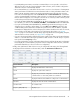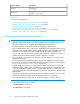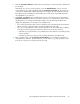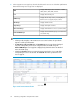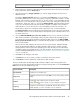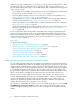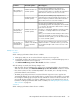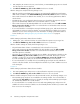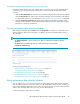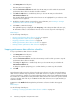HP StorageWorks XP Performance Advisor Software v4.6 User and Troubleshooting Guide (T1789-96094, June 2010)
2. Click the Performance Collection tab and select the XP array, for which performance data should
be scheduled.
Alternatively, you can also click an XP array icon in the Available Arrays section to view the
corresponding set of records highlighted under the Performance Collection tab. The existing set
of records are automatically sorted to display those belonging to the selected XP Disk Array at
the beginning of the Performance Collection table. The records for the selected XP Disk Array
are highlighted for your reference.
3. Click Create. The Create button is enabled only when you select an XP array record under the
Performance Collection tab. Based on whether it is the first or second performance data collection
schedule that you are creating, XP Performance Advisor does the following validations and
displays the appropriate error messages, if the validations fail:
• If it is the first performance data collection schedule for the selected XP array, XP Performance
Advisor verifies if configuration data is already available for that XP array.
• If it is the second performance data collection schedule for the selected XP array, in addition
to the above mentioned point, XP Performance Advisor also verifies the following:
• Whether the second schedule is using a different port other than the one already used by
the first schedule.
• Whether the same host is being used to communicate with the selected XP array.
4. Enter a schedule name in the Performance Schedule Name box. It should have a maximum of
32 alphanumeric characters. Special characters, such as underscore (_) and apostrophe (‘) can
be used. You can also insert a space between the words.
HP StorageWorks XP Performance Advisor Software User Guide 53