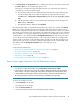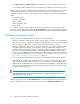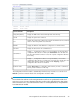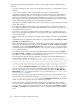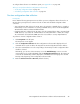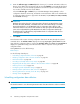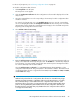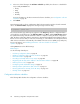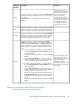HP StorageWorks XP Performance Advisor Software v4.6 User and Troubleshooting Guide (T1789-96094, June 2010)
4. Click Request Info. The Request Info button is enabled only when you select the host agents. Use
the Shft or Ctrl key to select multiple host agent records.
The request is executed in the subsequent data collection cycle. Following is the sequence of
events that occur for the selected host agent:
a. XP Performance Advisor retrieves updated information from the host agent. This may take
few minutes depending on the number of LDEVs that are exposed to the host agent.
The Status shows as Requested and Request Status displays the message, In progress...please
wait.
b. After XP Performance Advisor has retrieved the latest information from the host agent, the
Status changes to Received.
c. The latest time stamp is displayed under Updated.
The Host Information table is automatically refreshed every two minutes. You can also click Refresh
Hosts, if you want to manually refresh the Host Information table before the auto refresh occurs. If
there are any configuration changes in the associated XP arrays, XP Performance Advisor also updates
these details on the relevant screens. For example, if the updated information is about a new command
device, in addition to receiving an update from the respective host, an additional record for the new
command device is also displayed under the Configuration Collection tab on the Array View screen.
You should follow the above mentioned steps to collect configuration data from a reconfigured XP
array. It avoids inconsistencies in the performance data collected for that XP array. During the next
data collection cycle, the host collects the configuration data again from the reconfigured XP array
and displays under the Configuration Collection tab on the Array View screen.
Related Topics
See the following related topics:
• “Removing host agent information from XP Performance Advisor” on page 41
• “Collecting configuration data” on page 45
• “Scheduling configuration data collection” on page 46
• “Performance data” on page 50
• “Starting real-time performance data collection” on page 67
Removing host agent information from XP Performance Advisor
IMPORTANT:
• You can remove a host when its status shows as Requested or Received under Status.
• If an XP array is connected to two hosts, both of which communicate with the same management
station and one of the hosts is deleted, the configuration and performance data for the XP array
is still available for XP Performance Advisor, as the XP array is still connected to the other host.
• The existing performance data for removed XP arrays is available for being purged.
To remove an existing host record:
1. Click Array View in the left pane.
The Array View screen appears.
2. Click the Host Information tab.
3. Select the hosts that should be removed from XP Performance Advisor.
HP StorageWorks XP Performance Advisor Software User Guide 41