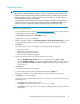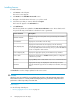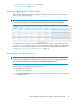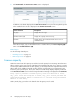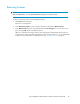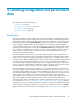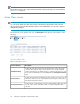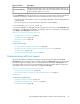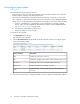HP StorageWorks XP Performance Advisor Software v4.6 User and Troubleshooting Guide (T1789-96094, June 2010)
3. Click View Details. The View License Status section is displayed.
In addition to the details displayed in the View License Status section, the following details specific
to the installed license are also displayed in the View License Detail section:
DescriptionScreen elements
Displays the license type.Key Type
Displays the capacity of the license key.Permitted Volumes (TB)
Displays Never, which indicates that the license is for an
unlimited duration.
End Date
In the above image, only one Permanent license is installed. Hence, the License Capacity (TB) is
same as the Permitted Volumes (TB).
Related Topics
See the following related topics:
• “Installing licenses” on page 32
• “Removing licenses” on page 35
License capacity
When the internal raw disk capacity exceeds the licensed capacity for an XP array, XP Performance
Advisor switches to the grace period of 60 days for that particular XP array. If you want it to continue
monitoring the additional internal raw disk capacity, you should purchase the required XP Performance
Advisor LTUs for the additional internal raw disk capacity, and generate a new permanent license
before the grace period expires. The License Status for such XP arrays displays Capacity Insufficient
in the View License Status section. The following informational message is displayed under Comments:
Array capacity exceeds licensed Capacity which was detected on month,
day, year. Grace Period expire on month, day, year. Please purchase the
required Performance Advisor licenses now to continue using Performance
Advisor on this Array.
Where, month, day, year refers to the date till when the grace period is valid.
Managing licenses for XP arrays34