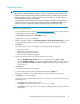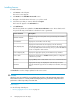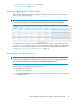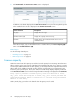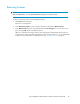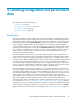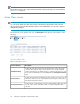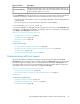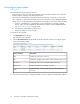HP StorageWorks XP Performance Advisor Software v4.6 User and Troubleshooting Guide (T1789-96094, June 2010)
Installing licenses
To install a license:
1. Click License in the left pane.
The License screen appears.
2. Click Browse in the Add New License File section.
3. Navigate to the folder where the license (.dat) file is stored
4. Select the license that you want to add and click Open.
The license file appears in the File Name box.
5. Click Add License.
The following details are updated in the View License File Status section. These details are for
the specific XP array serial number for which the license is generated:
DescriptionScreen elements
Displays the type of XP array that is being monitored by XP Performance
Advisor.
Hardware Platform
Displays the serial number of the XP array.Serial Number
Displays the total internal raw disk capacity on the XP disk array.
XP Performance Advisor receives accurate internal raw disk capacity (same
as shown by RWC) from the XP Disk Array, when you perform the Outband
mode of configuration data collection.
Array Capacity (TB)
Displays the aggregate capacity of all valid license keys installed.License Capacity (TB)
Displays the current status as Installed indicating that new configuration
collection are possible.
License Status
Displays Never, which indicates that the license is for an unlimited duration.End Date
Appropriate messages are displayed for each XP array record. The
message includes the type of license installed, license duration, and expiry
date.
Comments
Click Refresh to view the changes updated on the License screen.
CAUTION:
After the licenses are installed, do not modify the date and time on the management station where
XP Performance Advisor is currently installed. Modifying these may result in the configuration and
performance collection providing inaccurate data.
Related Topics
See the following related topics:
• “Viewing aggregate License status” on page 33
Managing licenses for XP arrays32