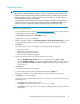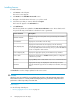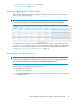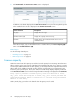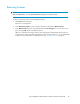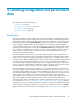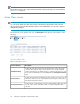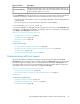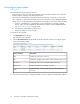HP StorageWorks XP Performance Advisor Software v4.6 User and Troubleshooting Guide (T1789-96094, June 2010)
Generating licenses
IMPORTANT:
• XP Performance Advisor entitlement certificate is generic. The registration number included in the
entitlement certificate can be used to generate a permanent license for any XP array serial number.
After the registration number is used for a given XP array serial number, it cannot be further as-
sociated with another XP array serial number.
• You can generate permanent licenses for unmonitored XP arrays and install them on XP Performance
Advisor. However, the license details for those XP arrays appear in the View License Status section
of the License screen, only after you perform configuration collection for those XP arrays.
To generate a Permanent license:
1. Access the HPAC license key website, http://webkey.external.hp.com from your Internet browser.
The Hewlett-Packard Authorization Center license key web page appears.
2. Click Generate a License Key in the Main Menu section.
The Generate License Key screen appears.
3. Enter the registration number in the Registration Number or Product Authorization Key box. Ensure
that the registration number is same as that mentioned in the product entitlement certificate.
4. Click Next >>.
The Array information input screen appears. The following details are displayed:
• Registration number
• XP Performance Advisor base license
• Additional PA LTU that you purchased
• Raw disk capacity that the LTU supports
5. Provide the following details on the Array information input screen:
• Enter the Array DKC serial number, which is a 5 digit number, like 10900, 25000.
• Select the Hardware platform from the list. The XP array types that XP Performance Advisor
supports (XP24000, XP20000, XP12000, XP10000, XP1024, XP128) are displayed for se-
lection in the list.
6. Click Next >>.
The Requestor Information screen appears.
7. Provide the requestor and company related information and click Next >>.
The Requestor Information screen appears again with all the details that you provided.
8. Click Next >> to confirm the details.
The Certificate screen appears and provides the license details. You can do the following on the
Certificate screen:
• Click Save to print a copy of the certificate.
• Click Keyfile to save the license file as a .dat file on your system.
• Click Email to send a copy of the license certificate and the key file through email to the inten-
ded recipient.
HP StorageWorks XP Performance Advisor Software User Guide 31