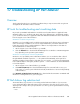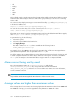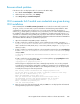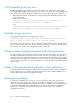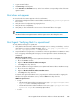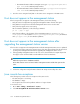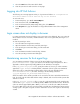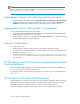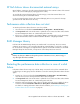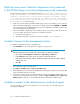HP StorageWorks XP Performance Advisor Software v4.6 User and Troubleshooting Guide (T1789-96094, June 2010)
XP Perf Advisor shows disconnected external arrays
XP Perf Advisor continues to show disconnected external devices from external volumes if the external
device is disconnected abruptly (by unplugging the FC cable).
To avoid the disconnected external devices from showing up, ensure that external devices are
disconnected using the recommended method.
In case an external storage volume is disconnected abruptly, take recovery action for the traps
generated in SVP and start a fresh discovery.
Performance data collection does not start
To start the performance data collection in case of a problem:
1. Select the host record under the Host Information tab (Array View > Host Information).
2. Click Request Info and wait until the status is updated to show as Received. This verifies that the
host and management station are communicating with each other.
3. If the host is a windows machine, check that the GUID is created properly. See the HP Storage-
Works XP Per formance Advisor Software Installation Guide for configuring the GUID.
RAID Manager Library
Problems with the RAID Manager Library can manifest itself in several ways. The most common
symptoms are exceptions or error messages that indicate a shared library is not found or could not
be accessed. This can happen use might be that the symbolic link from XP Perf Advisor to the RAID
Manager Library has been broken, or that portions of the library have been removed.
CAUTION:
Making any changes to RMLIB can disrupt the operation of Continuous Access, Business Copy, or
any other application that uses RMLIB.
Restarting the performance data collection in case of a disk
failure
Performance data collection may stop on all XP arrays connected to a host, if the command device
used belongs to an array group where a disk failure occurred. To start the performance data collection
again:
1. From the list of host records under the Host Information tab (Array View > Host Information),
select the host record on which performance data collection stopped.
2. Click Request Info and wait until the status is updated to show as Received. This verifies that the
host and management station are communicating with each other.
3. Delete the existing performance data collection schedule and create a new schedule for the se-
lected host under the Performance Collection tab (Array View > Performance Collection).
For details on creating performance data collection schedules, see “Creating or viewing a per-
formance data collection schedule” on page 52.
HP StorageWorks XP Performance Advisor Software User Guide 309