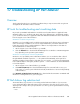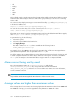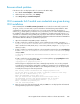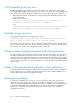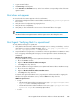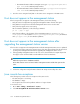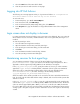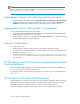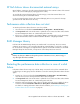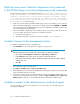HP StorageWorks XP Performance Advisor Software v4.6 User and Troubleshooting Guide (T1789-96094, June 2010)
3. Select the Start button if the Status field is blank.
4. Clear the Java Console and restore the current page
Logging into XP Perf Advisor
The following error message appears when you log into XP Perf Advisor: HP StorageWorks XP
Performance Advisor Tomcat services may not be started!
To resolve this issue:
1. In Internet Explorer, go to Tools > Internet Options.
2. In the Connections tab, click LAN Settings.
3. In the Local Area Network (LAN) Settings dialog box, click Advanced.
4. In the Exceptions box, type the IP address or fully qualified domain name of the management
station.
Login screen does not display in browser
In certain environments, the XP Perf Advisor Login screen may not be displayed. This occurs when the
XP Perf Advisor browser client starts, and XP Perf Advisor does not recognize that Java Plug-in 1.5 is
installed.
To clear the Java Plug-in cache:
1. Close all web browser application windows
2. Open the Windows Control Panel, and click Java Plug-in
3. In the Java Plug-in Control Panel dialog, click the Cache tab
4. Click Clear
5. In the Confirmation Needed - Cache dialog, click Yes
6. Close the Java Plug-in Control Panel dialog box
Maintaining versions for host agent logs
You can maintain a minimum of three versions of the XP Perf Advisor host agent log file
(PerformanceAdvisorXP.log) for your reference in troubleshooting host agent issues. This is
applicable on all the supported operating platforms for XP Perf Advisor host agents.
In the paxp_services.properties file, specify the number of versions you want to maintain
against the Logger.NoOfFiles field. By default, a maximum of three log files are maintained.
When the log file is created, the date and time stamp of the log file gets appended to the
PerformanceAdvisorXP.log file name. Following is the file naming convention:
<yyyy-mm-dd_hh-mm-ss>_PerformanceAdvisorXP.log.
When the number of files and the specified size for each of the files have reached the maximum set
limit, the log file with the oldest date and time stamp is deleted, and a new file with the present date
and time is created.
In thepaxp_services.properties file, you can also set the minimum file size by specifying the
value for the Logger.LogFileSize field. By default, 100MB is the minimum file size. The file size
value can either be appended by MB or GB. If you choose to see the file size in GB, the minimum
file size be 1GB. If the log file size grows beyond this specified value, the data being written into the
existing log file is brought to a logical conclusion and another version of the log file is automatically
created.
HP StorageWorks XP Performance Advisor Software User Guide 307