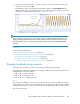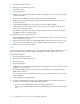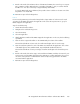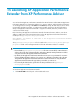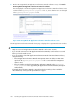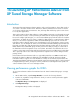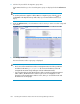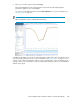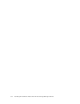HP StorageWorks XP Performance Advisor Software v4.6 User and Troubleshooting Guide (T1789-96094, June 2010)
4. Click the link provided for the migration group name.
All the LDEVs that belong to the selected migration group are displayed under the Volume List
tab.
NOTE:
To view the performance graphs for all the LDEVs in a migration group, click the icon
under Action in the Migration Groups table. Then, log in to XP Performance Advisor (see
step 7).
5. Under the Volume List tab, select the LDEV records for which you want to view their usage and
IO/s details.
6. Click Analyze Performance.
The XP Performance Advisor Login page is displayed.
IMPORTANT:
• The location of the XP Performance Advisor management station and other parameters
are defined in the TSM hppa.properties file. For more information, see the
HP
StorageWorks XP Tiered Storage Manager Software Administrator Guide
.
• If you have already logged into XP Performance Advisor using the specified management
station address, the XP Performance Advisor Login screen is not displayed. You are
directly shown the XP Performance Advisor screen, where you can select the metric and
the duration to view the graphs.
Launching XP Performance Advisor from XP Tiered Storage Manager Software298