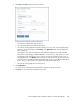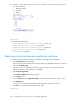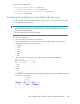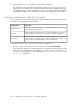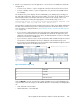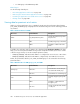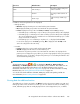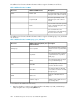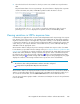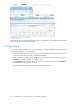HP StorageWorks XP Performance Advisor Software v4.6 User and Troubleshooting Guide (T1789-96094, June 2010)
4. Click the application, host, or WWN in the Search Results dialog box.
The appropriate node is automatically highlighted in the Resource selection tree. In the above
figure, the resource searched is port, CL2B. The Search Results dialog box displays the application,
host, WWN that are associated with CL2B. If you click T7, the T7 node under XP array, 82502
is highlighted. In addition, the corresponding record for CL2B is highlighted in the Port table.
Viewing performance data for resources
You can view the performance data of LDEVs, ports, CLPRs, and RAID groups at the following levels,
where data is accordingly filtered and displayed:
DescriptionViewing data
Displays performance data of LDEVs, ports, CLPRs, and RAID groups associated
with an application are displayed.
Application level
Displays performance data of LDEVs, ports, CLPRs, and RAID groups associated
with an application through the specific host and its WWN are displayed.
Host level
Displays performance data of LDEVs, ports, CLPRs, and RAID groups associated
with an application through the specific WWN are displayed. This is valid in cases
where your host uses multiple WWNs to connect to an XP array.
WWN level
To view the performance data of resources associated with an application:
1. Click the + sign for an XP array in the Resource selection tree under Troubleshooting.
The list expands to display the configured applications. The applications displays the associated
hosts and the hosts display the associated WWNs. You can also search for an application that
is using resources in an XP array. For more information, see “Searching for applications associated
with resources” on page 283.
Troubleshooting issues for resources associated with applications284