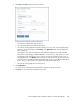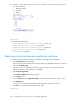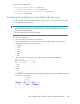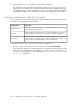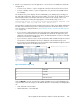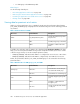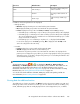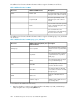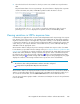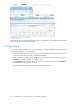HP StorageWorks XP Performance Advisor Software v4.6 User and Troubleshooting Guide (T1789-96094, June 2010)
10. Click the + sign for the XP array in the Resource selection tree to view the following structure in
the order mentioned:
1. Application name
2. Host name
3. WWN
Related Topics
See the following related topics:
• “Removing association between application and hosts” on page 282
• “Viewing performance data for resources” on page 284
• “Searching for applications associated with resources” on page 283
• “Viewing variations in LDEVs response time” on page 289
• “Plotting charts” on page 290
Removing association between application and hosts
To remove association between an application and the corresponding host and WWN:
1. Click Troubleshooting in the left pane.
The list of XP arrays monitored by XP Performance Advisor are displayed in the Resource selection
tree under Troubleshooting.
2. Click the + sign for the XP array, for which you want to remove the association between an
application and the corresponding host, and WWN.
3. Click Configure Application.
The Configure Application dialog box appears.
4. Select Remove option.
5. From the Existing list under Application Name, select the application that you want to remove.
6. Click Add/Remove.
You are shown an informational message that the application settings are removed.
7. Click Close to come back to the Troubleshooting screen.
Related Topics
Troubleshooting issues for resources associated with applications282