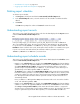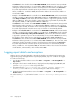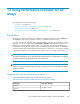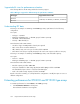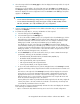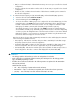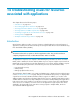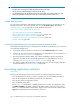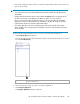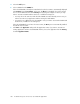HP StorageWorks XP Performance Advisor Software v4.6 User and Troubleshooting Guide (T1789-96094, June 2010)
IMPORTANT:
• An application can reside on multiple hosts that connect to XP arrays.
• A host can have multiple WWNs to connect to an XP array.
• The data displayed on the Troubleshooting screen only enables your analysis of the issue and
arriving at a probable solution. This screen does not provide a resolution for the issue.
Troubleshooting screen
You can view the performance data of LDEVs and associated resources for an application on the
Troubleshooting screen. This screen appears when you click Troubleshooting in the left pane.
“Troubleshooting screen” on page 285 shows the Troubleshooting screen.
Tasks you can perform on the Troubleshooting screen
• “Associating applications with hosts” on page 278
• “Removing association between application and hosts” on page 282
• “Viewing performance data for resources” on page 284
• “Searching for applications associated with resources” on page 283
• “Plotting charts” on page 290
Associating applications and viewing resources performance data
Following are the high level steps you should perform to troubleshoot performance issues of resources
associated with an application:
1. Select an XP array from the Resource selection tree under Troubleshooting in the left pane.
2. Configure the association between an application, host, and WWN. For more information, see
“Associating applications with hosts” on page 278.
3. View the performance data for LDEVs, ports, CLPRs, and RAID groups associated with the
application. The data can be viewed at the application, host, and WWN level. For more
information, see “Viewing performance data for resources” on page 284.
4. Plot graphs to analyze the performance of individual resources associated with the application.
For more information, see “Plotting charts” on page 290.
Associating applications with hosts
Prerequisites
Ensure that the following prerequisites are met before associating an application with hosts:
• Know the application for which you want to troubleshoot the associated LDEVs performance.
• Know the XP array that has the LDEVs associated with your application.
• Know the host where your application resides.
• Know the WWNs for the hosts.
Run the XPInfo command at the command prompt of the host where your application resides.
The HBA Port WWN in the XPInfo output gives the WWN number. If your host does not have
XPinfo, you can download the binary from the Support screen in XP Performance Advisor (click
Support on the Dashboard screen) and install it on the host.
Troubleshooting issues for resources associated with applications278