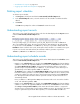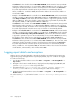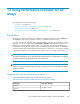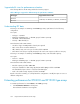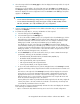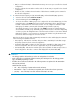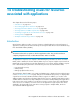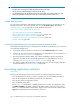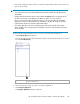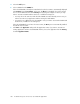HP StorageWorks XP Performance Advisor Software v4.6 User and Troubleshooting Guide (T1789-96094, June 2010)
2. Select the array model from the Array Type list. This list displays the XP array models for only the
monitored XP arrays.
The PET screen corresponding to the selected XP array type (XP24000 or XP12000) appears.
The Array List displays all the XP arrays that belong to the selected XP array type. By default, the
PET screen displays the current configuration for the first XP24000 or XP12000 type array that
appears in the Array List.
IMPORTANT:
• For XP12000 and XP24000 type arrays, PET does not support 750 GB SATA drive types.
• For XP12000 and XP24000 type arrays, PET supports 72 GB, 146 GB, 300 GB, and 400
GB disks, and RAID 1 (2D + 2D) and RAID 5 (7D + 1P) configurations.
3. Continue estimating the performance for the default selected XP array, or select a different XP
array from the Array List.
4. To estimate the I/Os, MB/sec, R.T. (ms), and Number of disks required:
a. Select the disk type from the Disk Type list.
b. Select the RAID type from the RAID Type list.
c. To choose the number of RAID groups to be configured for the selected RAID type, click the
triangular button on the # RGs horizontal scroll bar and holding it down, drag the button
forward or backward on the horizontal scroll bar. You can configure a maximum of 288
RAID groups for RAID 1 (2D+2D) and 144 RAID groups for RAID 5 (7D+1P).
Accordingly, the text box on the right side of the # RGs horizontal scroll bar displays the
selected number of RAID groups. The RAID groups number increases or decreases depending
on where you place the triangular button on the horizontal scroll bar. You can enter a different
RAID group number, or even increment or decrement this number using the UP arrow and
Down arrow buttons that appear next to the text box.
d. From the Workload list, select the workload for which you want to estimate the XP array’s
performance. Following are the available workloads:
• 4k Random Reads, 4k Random Writes, 4k Random Mix (60/40 r/w)
• 8K Random Reads, 8K Random Writes
• 56k Sequential Reads, 56k Sequential Writes
• 64K Sequential Reads, 64K Sequential Writes
• 512K Sequential Reads, 512K Sequential Writes
e. To choose the workload intensity level, click the triangular button on the Intensity horizontal
scroll bar and holding it down, drag the button forward or backward on the horizontal scroll
bar.
The text box on the right side of the Intensity horizontal scroll bar displays the selected in-
tensity level. As you move the triangular button forward or backward, the intensity level
displayed in the text box also increases or decreases accordingly. You can also enter a
different intensity level, or even increment or decrement this level using the UP arrow and
Down arrow buttons that appear next to the text box.
Intensity defines the number of parallel threads that are applied on the XP array. Higher the
intensity level, faster is the rate at which the workload is executed. Thus, the intensity level
is automatically load balanced across the disks.
Based on the above selection, PET automatically estimates the values and displays the estimation
in the following non-editable text boxes:
• IO/sec - Indicates the IO/s that the XP array can receive for the selected configuration.
HP StorageWorks XP Performance Advisor Software User Guide 275