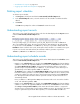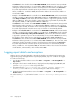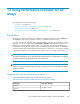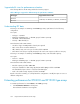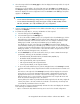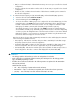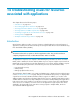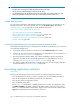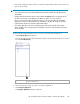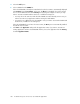HP StorageWorks XP Performance Advisor Software v4.6 User and Troubleshooting Guide (T1789-96094, June 2010)
• “Virtualization for reports” on page 269
• “Logging report details and exceptions” on page 272
Deleting report schedules
To delete a report schedule:
1. Click Reports in the left pane and then the View Created/Scheduled Reports tab.
2. In the Scheduled Reports section, select the check box for the schedule record that should be
deleted.
3. Click Delete.
Click OK when prompted to confirm. Click Cancel to retain the records.
Understanding report records
This section covers a brief description of what to infer from the data displayed in the Reports section
under the View Created/Scheduled Reports tab.
In the preceding image, you can view the report, PA_ACP_Rep that is executed on 2009-10-11
20:11:32 IST (Generation Time). The report provides data on ACP Utilization in XP array, 82502
for a period of 1 month (2009-09-11 to 2009-10-11). The report is provided in HTML format. The
Email Dest column is blank for this record, which implies that a schedule is not created for this report.
If you do not select the start and end time, XP Performance Advisor generates a report from
2009-09-11, 00:00 hours to 2009-10-11, 23:59:59 hours.
Understanding report schedule records
This section covers a brief description of what to infer from the data displayed in the Schedules section
under the View Created/Scheduled Reports tab.
• Example 1: The Schedule Time for a schedule shows 09.09.2008 17:39:28, which means that the
schedule is created on 9th September 2008 at 17:39:28 hours. The Occurrence for this schedule
shows Every Wednesday at 11:00 hrs, which means XP Performance Advisor is supposed to
generate a report every Wednesday at 11:00 hours. So, the schedule is active and a report is
generated only on the 10th September 2008 at 11:00 hours.
The End Time for this schedule shows 09.24.2008 11:00:00, which means the last report that XP
Performance Advisor generates is on 24th September 2008 at 11:00 hours. This is because, while
creating the schedule, the number of times it should repeat was entered as 3 in the Occurrence
box. This implies that XP Performance Advisor repeat this schedule only three times before it is
automatically deleted.
Hence, in addition to 10th September 2008, XP Performance Advisor also execute the schedule
on the 17th and 24th September 2008.
• Example 2: The Schedule Time for a schedule shows 09.09.2008 17:43:09, which means that the
schedule is created on 9th September 2008 at 17:43:09 hours. The Occurrence for this schedule
shows Day 1 of every month at 9:00 hrs, which means XP Performance Advisor is supposed to
generate a report on the first day of every month at 9:00 hours. Hence, the schedule is active and
a report is generated only the month after September, on 1st October 2008 at 9:00 hours.
HP StorageWorks XP Performance Advisor Software User Guide 271