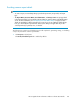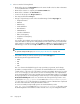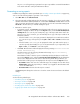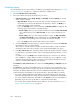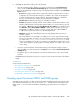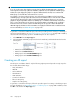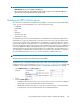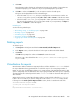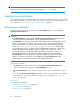HP StorageWorks XP Performance Advisor Software v4.6 User and Troubleshooting Guide (T1789-96094, June 2010)
IMPORTANT:
Ensure that '
\\
' is retained when mentioning the path for the Virtualizer folder.
Enabling email notifications
For XP Performance Advisor to dispatch report notifications to the intended recipients, you should add
the IP and port addresses of the source SMTP server, and also specify the source email address. For
more information, see “Configuring email and SNMP settings” on page 76.
Editing report schedules
The report schedules that you create appear in the Scheduled Reports section under the View
Created/Scheduled Reports tab.
IMPORTANT:
• The Scheduled Reports section under the View Created/Scheduled Reports tab appears only if
you have logged in as an Administrator or a user with administrative privileges.
• If the Email Dest for a schedule record is blank, it implies that the report is scheduled, but an email
address is not provided or is invalid. In such cases, you do not receive any notification though
the report is generated. You need to go to the following location and select the report that you
want to view: <Local_drive>:\HPSS\Tomcat\Webapps\PA\Reports. All the reports
are available in this location. (Local drive on the management station refers to the C drive, where
Windows operating system is installed, and the HPSS folder is also copied to the C drive).
• If a particular schedule is not repeatable (that is, the number of occurrences is set to 1), it is
automatically deleted from the XP Performance Advisor database and also removed in the
Scheduled Reports section once the report is generated. Only those schedules for which the
number of occurrences is more than 1 are still displayed in the Scheduled Reports section.
Schedules that have reached their end date are also deleted automatically.
To edit a report schedule:
1. Click Reports in the left pane and further click the View Created/Scheduled Reports tab.
All the schedules for reports appear in the Scheduled Reports section.
2. In the Scheduled Reports section, select the check box for the report schedule that you want to
edit.
The form under Create/Schedule Reports tab appears, where the existing details of the schedule
are displayed. You can edit the fields that you want. For more information, see “Scheduling
reports” on page 264.
Related Topics
See the following related topics:
• “Generating or saving reports” on page 263
• “Viewing a report” on page 268
• “Deleting a report” on page 269
Using reports270