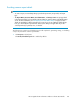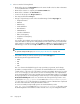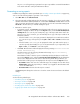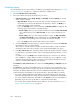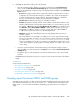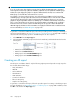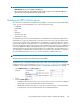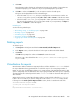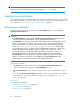HP StorageWorks XP Performance Advisor Software v4.6 User and Troubleshooting Guide (T1789-96094, June 2010)
3. Click View.
XP Performance Advisor displays an informational message on the number of reports that are
selected and prompts you to confirm if it can proceed, and display the reports data.
4. Click OK to confirm. Click Cancel if you do not want to view the selected reports.
The reports are displayed based on the selected file type.
• If the file format is HTML or CSV, the report is displayed in a new IE browser window. You
can save a copy of the report by clicking File > Save or File > Save As on the browser menu.
• If the file format is PDF or RTF, you are prompted to either open and view the report, or save
the report by downloading it to your local system. Based on your requirement, click Open or
Save, or click Cancel to cancel the request.
Related Topics
See the following related topics:
• “Generating, saving, or scheduling reports” on page 260
• “Deleting a report” on page 269
• “Scheduling reports” on page 264
• “Viewing a schedule” on page 270
• “Logging report details and exceptions” on page 272
Deleting reports
To delete a report:
1. Click Reports in the left pane and then the View Created/Scheduled Reports tab.
2. In the Reports section, select the check box for the report record that should be deleted.
3. Click Delete.
Click OK when prompted to confirm. Click Cancel to retain the records.
The report copy is also deleted from the <Local_drive>:\HPSS\Tomcat\Webapps\PA\
Reports folder.
Virtualization for reports
XP Performance Advisor maintains a temporary buffer in a folder called the Virtualizer folder for
the report data that is being generated. This is useful if the report is for viewing large number of
LDEVs. In such cases, XP Performance Advisor uses certain amount of the management station's disk
space to temporarily store the data till the entire report gets generated. Once the report is completely
generated, delete the cached report file from the Virtualizer folder to release the disk space for
other activities.
When the first report is created, XP Performance Advisor creates a folder called the Virtualizer
folder in the HPSS folder. If you want to change the location of the Virtualizer folder, edit the
following line in the Cache path for Reports module section, which is located at the end of the
ServerParameters.Properties file:
# Cache path for Reports module
#
ReportFileVirtualizerPath=.\\Virtualizer\\
HP StorageWorks XP Performance Advisor Software User Guide 269