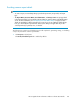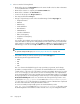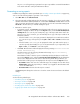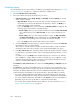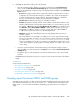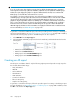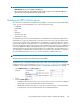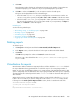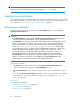HP StorageWorks XP Performance Advisor Software v4.6 User and Troubleshooting Guide (T1789-96094, June 2010)
• MB: Select this metric type to view a report of the most active or least active LDEVs (or both)
based on the threshold specified for the total frontend throughput in MB/s.
• Utilization: Select this metric type to view a report of the most active or least active LDEVs (or
both) based on the threshold specified for the total RAID group utilization of each LDEV.
• Read Response Time: Select this metric type to view a report of the most active or least active
LDEVs (or both) based on the threshold specified for the read response time of each LDEV.
• Write Response Time: Select this metric type to view a report of the most active or least active
LDEVs (or both) based on the threshold specified for the write response time of each LDEV.
3. Provide the Metric Upper Threshold and Metric Lower Threshold limits. The threshold limits that
you specify are independent of each other and applicable to only the category that you select.
You can set both the maximum and minimum threshold levels, or one of them based on your re-
quirement. It is not mandatory to specify both the maximum and minimum threshold limits.
When you generate, save, or schedule this report, all the LDEVs that are above the specified maximum
threshold limit and below the minimum threshold limit are displayed in the report.
Viewing reports
IMPORTANT:
• Report schedules with an asterisk (*) before the User Name indicate that they are generated by
a schedule. Following is the naming convention for reports that have an associated schedule:
<Array Serial Number>_<Report Type>_<Schedule-
Type>_<Date>_<Time>_Timezone.html/pdf/rtf
• If the Email Dest for a report record is blank, it implies one of the following:
• The report is not a scheduled report.
• The report is scheduled, but an email address is not provided or is invalid.
If the email address is not provided or is invalid, you not receive any notification though the
report is generated. You need to go to the following location and select the report that you
want to view: <Local_drive>:\HPSS\Tomcat\Webapps\PA\Reports. All the reports
are available in this location. (Local drive on the management station refers to the C drive,
where Windows operating system is installed, and the HPSS folder is also copied to the C
drive).
• If the XP array for which you have created a report is violating license, the following warning
message is displayed at the beginning of the report:
WARNING: License violation was detected for this array. This report
may not capture performance data about the recent configuration
changes made in the XP disk array. Please purchase the required XP
Performance Advisor licenses immediately.
To view a report:
1. Click Reports in the left pane.
The reports that are scheduled or created and saved are displayed in the Reports section under
the View Created/Scheduled Reports tab.
2. Select the check box for the report that you want to view. If you want to view multiple reports,
select the check boxes for the corresponding report records.
Using reports268