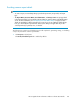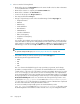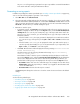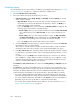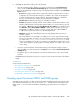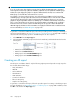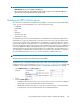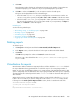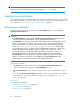HP StorageWorks XP Performance Advisor Software v4.6 User and Troubleshooting Guide (T1789-96094, June 2010)
IMPORTANT:
• LDEV Activity report is not included in the All report.
• The Journal Pool, THP Pool, and Snapshot Pool Occupancy reports are included in the All report
type only if they are configured in the selected XP array.
Creating an LDEV Activity report
You can view the maximum busiest and least busiest LDEVs in an XP array through the LDEV Activity
report. You can view the LDEV data for one of the following metric types:
• FontEndIO
• BackEndIO
• MB
• Utilization
• Read Response Time
• Write Response Time
The maximum busiest and least busiest LDEVs are collected based on the maximum and minimum
threshold levels you specify, and depends on the metric type. For the metric type and duration that
you specify, the average of the total performance of each LDEV is considered. Further, the average
value is verified with the set threshold levels to see if that particular LDEV's performance is above or
below the threshold limit. Based on their average values, the LDEVs are grouped in the top 100 busiest
or the least 100 busiest LDEVs, and displayed in the CSV file. It implies that only LDEVs above the
maximum and below the minimum set threshold limits are considered. The associated driver type is
also displayed for each LDEV. This information helps you know if the associated drive is supporting
the required LDEV performance. If not, you can move the LDEV to a different drive type.
IMPORTANT:
The report also provides the associated drive types for the LDEVs.
To generate, save, or schedule an LDEV Activity report, follow the procedure given for creating or
scheduling a report. For more information, see “Generating, saving, or scheduling reports” on page 260.
In addition, ensure that the following steps specific to an LDEV Activity report are also complete:
1. Select LDEV Activity from the Report Type list.
2. Select the Metric Type as:
• FontEndIO: Select this metric type to view a report of the most active or least active LDEVs (or
both) based on the threshold specified for the total frontend IO/s.
• BackEndIO: Select this metric type to view a report of the most active or least active LDEVs
(or both) based on the threshold specified for the total backend transfers.
HP StorageWorks XP Performance Advisor Software User Guide 267