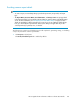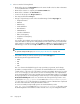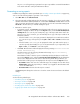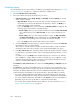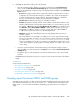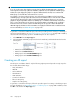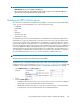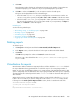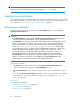HP StorageWorks XP Performance Advisor Software v4.6 User and Troubleshooting Guide (T1789-96094, June 2010)
4. Click Save. XP Performance Advisor does the following:
• Saves the schedule and also displays a record for the schedule in the Scheduled Reports
section, under the View Created/Scheduled Reports tab. The following details along with
those you provided while scheduling a report are displayed for that schedule in the Scheduled
Reports section:
• Occurrence: Displays number of times a particular schedule is repeated. The occurrence
is aligned to the selected schedule frequency. In addition, this column also displays the
selected schedule frequency and the start time. The format displayed is <schedule fre-
quency> at <start time> (for example, Every Wednesday at 11:00 hrs).
• Schedule Time: Displays the time when you created the schedule.
• End Time: Displays the end date and time for the schedule. XP Performance Advisor calcu-
lates the end time based on the start time and the number of occurrences that you specify.
For example, if Occurrence displays Every Wednesday at 11:00 hrs for a schedule record
and End Time displays 09.24.2008 11:00:00, it implies that the schedule repeats every
Wednesday at 11:00 a.m. for three consecutive weeks and ends on 09.24.2008 at
11:00 hours for the last time, before it is automatically deleted.
• Email Dest: Displays the email address that you provided (applicable only when you
schedule a report).
If the email address is not provided or is invalid, you not receive any notification though
the report is generated. You need to go to the following location and select the report that
you want to view: <Local_drive>:\HPSS\Tomcat\Webapps\PA\Reports. All the
reports are available in this location. (Local drive on the management station refers to the
C drive, where Windows operating system is installed, and the HPSS folder is also copied
to the C drive).
• As per the specified start time and schedule frequency, XP Performance Advisor creates a
report and adds a record for that report in the Reports section, under the View Created/Sched-
uled Reports tab.
• Provides the report as a file attachment to the email notification that is sent to the intended
recipients.
Click Reset anytime during these selections to clear the current selections and restore the default
settings.
Related Topics
See the following related topics:
• “Generating or saving reports” on page 263
• “Viewing a report” on page 268
• “Viewing a schedule” on page 270
• “Creating reports for favorite charts” on page 248
• “Logging report details and exceptions” on page 272
Creating report for busiest LDEVs and RAID groups
The LDEV IO report provides you data on the busiest LDEVs and RAID groups based on the frontend
IO/s and backend transfers. You can view the report for 8 — 128 busiest front end and back end
LDEVs, and 8 — 32 busiest front end and back end RAID groups. (The selection is in multiples of
eight).
HP StorageWorks XP Performance Advisor Software User Guide 265