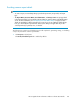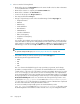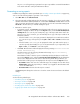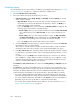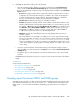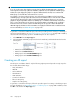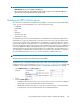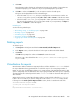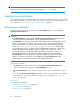HP StorageWorks XP Performance Advisor Software v4.6 User and Troubleshooting Guide (T1789-96094, June 2010)
Scheduling reports
You can schedule a report on a periodic basis. In addition to providing the report details (see “Providing
common report details” on page 261, complete the following to schedule report:
1. Select the Collection Period as Recurring.
2. Choose the schedule and specify the duration of your choice:
1. Collection Schedule: displays Daily, Weekly, and Monthly. By default, Weekly is selected
as the collection schedule.
• Day of the Week: Displays the list of week days. Select the week day when you want
the schedule to be executed. By default, this list appears for selection, as Weekly is se-
lected as the default collection schedule.
• If you select Monthly as the collection schedule, the Monthly Schedule is displayed. The
following options are provided in a monthly schedule:
• Based on Date, where you select a particular date in a month. The Date of the Month
list is enabled when you select Based on Date, for you to choose the date of your
choice.
• Based on Day, where you select a particular day in a week. The Day of the Week
and Week of the Month lists are enabled when you select Based on Day. Choose a
day and the corresponding week in a month for executing the schedule.
• If you select Daily, provide the start and end time for the schedule.
2. Select the Start Time as the time when you want the schedule to be executed. The Start Time
list displays the time in a 24–hour format.
After a report is created as per the schedule, XP Performance Advisor sends a notification
informing the status of the report execution to the specified email address (see step 3).
3. In the No. of Occurrences box, provide the number of times the schedule should be executed.
It is mandatory to provide the number of times a schedule should be repeated (no. of occur-
rences).
For example, if you select Daily as the schedule frequency, the occurrence as 1, and start
time as 9:00 a.m., it implies that the schedule is executed only once at 9:00 a.m. on that
particular day. XP Performance Advisor generates a report that provides data for the past
24 hours considering that 9:00 a.m. is the start time.
The Start Time and No. of Occurrences are common for the Daily, Weekly, and Monthly collection
schedules.
3. In the Email box, provide the email address of the user who has to receive a notification once
the report is executed as per the schedule. The report is provided as an attachment to the email
notification. By default, email notifications are sent to administrator@localhost, which is the
common destination email address for all report notifications. This email address is valid till:
• You specify a different destination email address on the Email Settings screen. The report
notifications generated after this change are redirected to the new destination email address.
• You specify a different destination email address in the Email box. The new email address is
applicable only for the set of records that you selected in the Alarms table.
You can also specify multiple destination email addresses. For more information, see “Con-
figuring email and SNMP settings” on page 76.
Using reports264