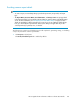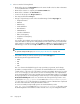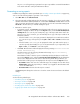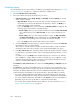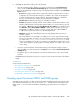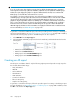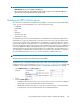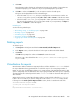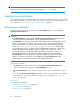HP StorageWorks XP Performance Advisor Software v4.6 User and Troubleshooting Guide (T1789-96094, June 2010)
Any PDF or RTF file type that you generate for a report is provided as a normal file attachment
in the email notification sent by XP Performance Advisor.
Generating or saving reports
In addition to providing the common report details (see “Providing common report details” on page 261),
enter or select the following details to generate or save a report:
1. Select One Time as the Collection Period.
2. Select the start and end date and time from the respective calendars. If you do not specify a date
and time and retain the defaults (Start date as <current date> 00:00:00, and End date as <current
date> 23:59:59), XP Performance Advisor generates the report for the current date starting from
00:00:00 to the time when you initiated creating the report.
3. Generate or save the report.
• To generate a report, click Generate. XP Performance Advisor does not save the report in its
database or display records for the report in the Reports section, under the View Created/Sched-
uled Reports tab. You can only view a temporary copy of the report and cannot retrieve the
report once you close it. However, you can manually save a copy of the report outside of XP
Performance Advisor.
• If the file format is HTML, the report generated is displayed in a new IE browser window.
You can save a copy of the report by clicking File > Save or File > Save As on the browser
menu.
• If the file format is PDF or RTF, you are prompted to either open and view the report, or
save the report by downloading it to your local system. Based on your requirement, click
Open or Save, or click Cancel to cancel the request.
• Click Save. XP Performance Advisor displays the following message: Process initiated.
Please check Event Log
Check the Event Log for the following informational message: Report successfully
saved as <report_name>.
XP Performance Advisor saves the report in its database and also displays a record for the
report in the Reports section, under the View Created/Scheduled Reports tab. By default, the
new record is displayed at the end of the list. The following details along with those you
provided while creating a report are displayed for the report record in the Reports section:
• User Name: Name of the user who created the report. For example, the user name shows
Administrator against the report that you created, if you logged into XP Performance Ad-
visor as an Administrator.
• Generation Time: The time when the report is created.
Click Reset anytime during these selections to clear the current selections and restore the default
settings.
Related Topics
See the following related topics:
• “Scheduling reports” on page 264
• “Viewing a schedule” on page 270
• “Viewing a report” on page 268
• “Creating reports for favorite charts” on page 248
• “Logging report details and exceptions” on page 272
HP StorageWorks XP Performance Advisor Software User Guide 263