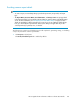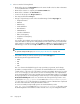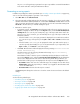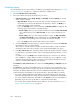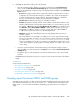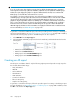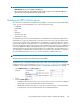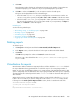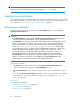HP StorageWorks XP Performance Advisor Software v4.6 User and Troubleshooting Guide (T1789-96094, June 2010)
2. Select or enter the following details:
• Name of the report in the Report Name box. The name should not be less than 2 characters
or exceed 80 characters in length.
• Name of the customer or company in the Customer Name box.
• Name of the consultant in the Consultant box.
• Location for the array in the Array Location box.
• The array model from the Array list.
• The type of report that you want on the selected XP array, from the Report Type list.
• Array Performance
• LDEV IO
• LDEV Activity
• Cache Utilization
• ACP Utilization
• CHIP Utilization
• Journal Pool Utilization
• THP Pool Occupancy
• Snapshot Pool Occupancy
• All report
You can also select multiple reports and view the corresponding data in a single report doc-
ument. The data for each report is arranged based on the order in which you selected them
while creating or scheduling a report. Use the Shift key or Ctrl key for selecting multiple reports.
Alternatively, you can also use the Up and Down arrow keys with the Shift and Ctrl keys.
NOTE:
To generate an Export DB report, see “Creating Export DB CSV files” on page 154.
• The format in which you want to view the report, from the File Type list.
The following are the supported file formats:
• HTML
• PDF
• RTF
• CSV
The HTML format is the default file type for any report that you generate, and is always
provided in a compressed file (.zip) format as an email attachment. You can extract the
contents of the ZIP file onto your local system to view the report details. However, if you select
a PDF or RTF file type, you can choose to receive a normal report file or a compressed file
as the email attachment. If you have saved the report in XP Performance Advisor or scheduled
the report generation, the corresponding record for the report is also displayed on the View
Created/Scheduled Reports screen. You can further select the report that you want to view.
By default, the SMTP_Rpt_Compress is set to TRUE in the serverparameters.proper-
ties file. Any PDF or RTF file type that you generate for a report is attached as a compressed
file in the email notification sent by XP Performance Advisor.
To receive a normal (uncompressed) report as an email attachment, set the
SMTP_Rpt_Compress to FALSE in the serverparameters.properties file. Then, restart
the HP StorageWorks XP Performance Advisor Tomcat service on your management station.
Using reports262