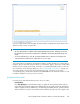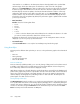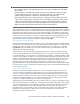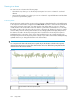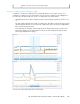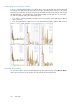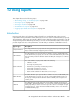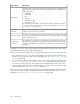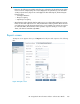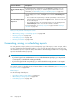HP StorageWorks XP Performance Advisor Software v4.6 User and Troubleshooting Guide (T1789-96094, June 2010)
DescriptionScreen elements
By default, this tab is enabled when you click Reports in left pane. You can
generate reports, save reports, or schedule reports under this tab. For more
information, see “Generating, saving, or scheduling reports” on page 260.
Create/Schedule Reports
tab
This tab displays two sections, the Reports section and the Scheduled Reports
section.
• The records for the reports that you schedule periodically or save in XP Per-
formance Advisor are displayed in the Reports section. Select a record to view
the associated report.
• The schedules that are to be executed more than once are displayed in the
Scheduled Reports section. You can edit or delete a schedule.
For more information, see “Viewing a report” on page 268 and “Viewing a
schedule” on page 270.
View Created/Scheduled
Reports tab
Tasks you can perform on the Reports screen
• “Generating, saving, or scheduling reports” on page 260
• “Viewing a report” on page 268
• “Scheduling reports” on page 264
• “Viewing a schedule” on page 270
Generating, saving, or scheduling reports
You can generate a report, where you view a temporary copy of the report, or save a report, where
a copy is retained in XP Performance Advisor, so you can view the report when you want. You can
also schedule a report on a periodic basis, where data is automatically provided in the corresponding
report for the duration that you specify.
IMPORTANT:
• If you have logged in as an Administrator or a user with administrative privileges, you can generate
or save reports, or schedule this activity periodically.
• If you have logged in with user privileges, you cannot schedule but only generate or save reports.
You can also create or schedule reports on favorite charts. For more information, see “Creating reports
for favorite charts” on page 248.
Related Topics
See the following related topics:
• “Providing common report details” on page 261
• “Generating or saving reports” on page 263
• “Scheduling reports” on page 264
Using reports260