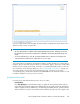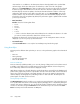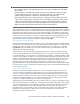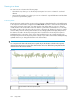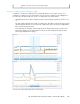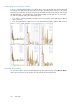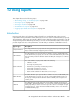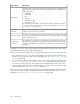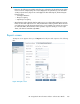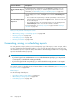HP StorageWorks XP Performance Advisor Software v4.6 User and Troubleshooting Guide (T1789-96094, June 2010)
DescriptionReport types
The LDEV Activity report provides data on the average performance and utilization of
LDEVs belonging to an XP array. Following are the different metrics available for the
LDEV Activity report:
• FrontEndIO
• BackEnd IO
• MB
• Utilization
• Read Response Time
• Write Response Time
The LDEV data corresponding to each of the above metric is provided in a separate
.csv file, based on the metric that you select. For more information, see “Creating an
LDEV Activity report” on page 267.
LDEV Activity
The Journal group utilization report provides data on the utilization percentage of the
eight busiest Journal groups in an XP array.
Journal pool
utilization
The THP pool occupancy report provides data on the utilization percentage of the eight
busiest THP pools. XP Performance Advisor reports only those THP volumes in an array
that are assigned to a pool.
ThP pool occupancy
The Snapshot pool occupancy report provides data on the utilization percentage of
the eight busiest Snapshot pools. XP Performance Advisor reports only those Snapshot
volumes in an array that are assigned to a pool and only for XP10000 and later XP
array types.
Snapshot pool
occupancy
In addition, you can also view the All report that provides the above mentioned report types (except
for the LDEV Activity report) in a single report document.
Reports can be a one-time activity, where you generate and view a report or save and view a report.
• If you generate a report, you can only view a temporary copy of the report. You cannot retrieve
the report once you close the report. For more information, see “Generating, saving, or scheduling
reports” on page 260.
• If you save a report, XP Performance Advisor retains a copy of the report in the following location:
Local_drive:\HPSS\Tomcat\Webapps\PA\Reports, and provides the report whenever
you want to view the report. Here, Local_drive on the management station refers to the C drive,
where Windows operating system is installed, and the HPSS folder is also copied to the C drive.
For more information, see “Viewing a report” on page 268.
Reports can also be a scheduled activity, where data is collected periodically for the duration that
you specify (on a daily, weekly, or monthly basis) and automatically provided in reports. For more
information, see “Generating, saving, or scheduling reports” on page 260.
Using reports258