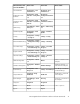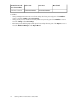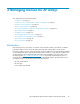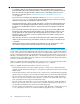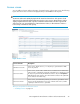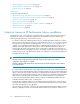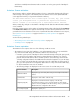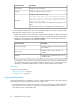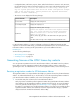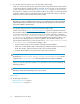HP StorageWorks XP Performance Advisor Software v4.6 User and Troubleshooting Guide (T1789-96094, June 2010)
License screen
You can add new licenses and view the status of existing licenses on the License screen. The following
figure shows the License screen that is displayed when you click License in the left pane.
NOTE:
The Remote Web Console (RWC) displays both the internal and external raw disk capacities for XP
disk arrays of type XP10000 and XP12000. However, the License screen in XP Performance Advisor
displays only the internal raw disk capacities for XP10000 and XP12000, and other supported XP
disk arrays. This is an expected behavior of XP Performance Advisor, as XP Performance Advisor is
licensed only on internal raw disk capacity.
Figure 2 License screen
.
DescriptionScreen elements
In this section, add the licenses (.dat files) that you generated at the HPAC
license key website.
Add New License File
In this section, view the status of all the licenses installed on the XP Performance
Advisor instance. It displays the aggregate of all valid license capacities for each
XP array being monitored by XP Performance Advisor. Also, the Last Updated
Time displays the date and time, when XP Performance Advisor last updated the
license status for an XP Disk Array.
View License Status
In this section, view information pertaining to each license generated for an XP
array. It includes details like the license type, end date of the license, and the
capacity for which the license is generated.
View License Detail
Tasks you can perform on the License screen
• “Installing licenses” on page 32
HP StorageWorks XP Performance Advisor Software User Guide 25