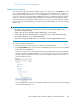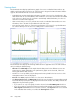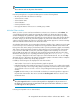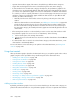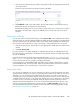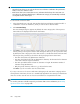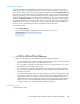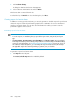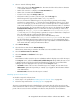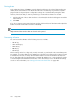HP StorageWorks XP Performance Advisor Software v4.6 User and Troubleshooting Guide (T1789-96094, June 2010)
2. Select or enter the following details:
• Name of the report in the Report Name box. The name should not be less than 2 characters
or exceed 80 characters in length.
• Name of the customer or company in the Customer Name box.
• Name of the consultant in the Consultant box.
• Location for the array in the Array Location box.
• The format in which you want to view the report, from the File Type list.
The following are the supported file formats: HTML, PDF, and RTF.
The HTML format is the default file type for any report that you generate, and is always
provided in a compressed file (.zip) format as an email attachment. However, if you select
a PDF or RTF file type, you can choose to receive a normal report file or a compressed file
as the email attachment. If you have saved the report in XP Performance Advisor or scheduled
the report generation, the corresponding record for the report is also displayed on the View
Created/Scheduled Reports screen. You can further select the report that you want to view.
By default, the SMTP_Rpt_Compress is set to TRUE in the serverparameters.proper-
ties file. Any PDF or DOC file type that you generate for a report is attached as a compressed
file in the email notification sent by XP Performance Advisor.
To receive a normal (uncompressed) report as an email attachment, set the
SMTP_Rpt_Compress to FALSE in the serverparameters.properties file. Then, restart
the HP StorageWorks XP Performance Advisor Tomcat service on your management station.
Any PDF or DOC file type that you generate for a report is provided as a normal file attachment
in the email notification sent by XP Performance Advisor.
3. Select Favorite Chart(s).
4. Select the favorite chart from the Favorite Chart(s) list.
All the favorite charts that you created on the Charts screen are available in this list.
5. Select the Collection Period as One Time.
6. Select the Start Time and End Time for the report.
7. Click Save.
XP Performance Advisor saves the report in its database and also displays a record for the report
in the Reports section, under the View Created/Scheduled Reports tab. By default, the new record
is displayed at the end of the list. The following details along with those you provided while
creating a report are displayed for the report record in the Reports section:
• User Name: Name of the user who created the report. For example, the user name shows
Administrator against the report that you created, if you logged into XP Performance Advisor
as an Administrator.
• Generation Time: The time when the report is created.
Scheduling reports for favorite charts
To schedule a report for a favorite chart:
1. Follow steps 1 to 4 specified in Generating reports for favorite charts on page 248.
2. Follow the steps mentioned in “Scheduling reports” on page 264.
The report is generated and can be identified by the report name. The title of the report shows the
name of the favorite chart for which you created the report. The report displays the performance data
points of the resources for metrics available in the favorite chart, and for the selected duration.
HP StorageWorks XP Performance Advisor Software User Guide 249