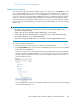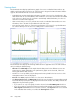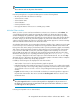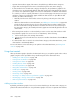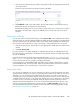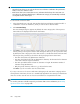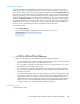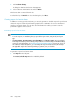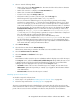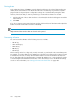HP StorageWorks XP Performance Advisor Software v4.6 User and Troubleshooting Guide (T1789-96094, June 2010)
1. Click Load Fav Chart(s).
A dialog box that lists the favorite charts appears.
2. Select a favorite chart from the list and click Delete.
The favorite chart is removed from the list.
To refresh the list, click Refresh. To close the dialog box, click Close.
Creating reports for favorite charts
In addition to viewing your favorite charts, you can also generate or schedule reports for your favorite
charts. The reports contain the performance graphs for the combination of resources and metrics
saved in your favorite charts. You can also select the duration for which you want to view the
performance graphs of the resources.
Generating reports for favorite charts
NOTE:
• To create a report, it is mandatory that you provide the report name, array model, and report
type.
• The Report Name, Customer Name, Consultant Name, and Array Location are pre-populated
in the respective fields if you have already configured them as common settings on the Email Settings
screen. For more information, see “Configuring email and SNMP settings” on page 76. If you do
not want these default descriptions, you can modify the respective fields. However, the changes
are applicable only for the current report that you generate, save, or schedule.
To generate a report for a favorite chart:
1. Click Reports in the left pane.
The Create/Schedule Reports tab is enabled by default.
Using charts248