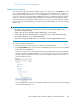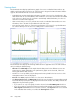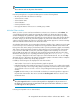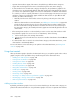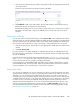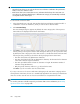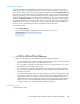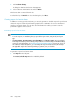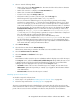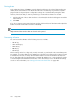HP StorageWorks XP Performance Advisor Software v4.6 User and Troubleshooting Guide (T1789-96094, June 2010)
IMPORTANT:
• Using the favorite chart, you can only save the resources and metrics combination. The performance
metrics of resources cannot be saved.
• Each favorite chart can accommodate resources and metrics that belong to the same metric cat-
egory. Resources and metrics that belong to a different metric category are automatically considered
as a separate favorite chart request.
To save a chart as a favorite chart:
1. In the Chart Work Area, select the chart windows that have performance graphs plotted for a
combination of resources and metrics, which you want to save as favorite charts.
2. Click Save Fav Chart(s).
The Save Chart(s) dialog box appears. By default, the metric category titles of the respective
chart windows are displayed as the favorite chart names.
3. Click Save to save the selected charts as favorite charts. You can provide a name for the favorite
chart by clicking in the respective text box and entering the name. If you do not provide a name,
by default, the metric category title of the chart window is considered as the favorite chart name.
Following are few points that you should note while specifying a favorite chart name:
• The name should have only alphanumeric characters.
• The name should also begin with an alphanumeric character, which means the first character
in the name cannot be a special character.
• The name provided should be at least two characters in length. The maximum number of
characters being 50 characters.
• Only the special character, underscore (_) is allowed in the name.
Click Close if you do not want to save the selected chart.
If you try to save new set of resources and metrics (belonging to the same metric category) with an
existing favorite chart name, the new set is automatically appended to the existing set in that favorite
chart. You can also save the new set of resources and metrics as a separate favorite chart.
NOTE:
You can also generate or schedule a report for your favorite chart. For more information, see “Creating
reports for favorite charts” on page 248.
Using charts246