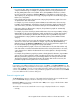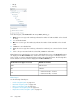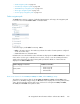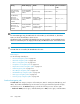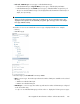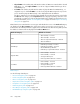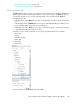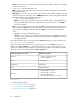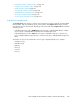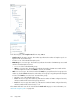HP StorageWorks XP Performance Advisor Software v4.6 User and Troubleshooting Guide (T1789-96094, June 2010)
IMPORTANT:
• For a resource type, metrics are displayed for selection only if the corresponding resources are
configured in the XP array. For example, if configuration collection is not yet performed for an
XP array, CLPR partition data is not available. Hence, clicking Cache in the Resource selection
tree does not result in any metrics, the Choose Metrics box is disabled. For virtual volumes like
ThP, snapshot pools, the respective resource type is displayed only if the selected XP array supports
that resource configuration.
• If the selected metrics belong to the same metric category, the performance graphs of resources
are plotted in the same chart window.
For example, if you have selected port, CL1E and LDEV, 0:06 and the metrics chosen are Avg
Port IOPS, and Total LDEV IO – Frontend, the respective performance graphs are plotted in the
same chart window, as both the selected metrics belong to the Frontend IO Metrics category.
• If the metrics belong to different metric categories, the performance graphs are automatically
plotted in different chart windows.
For example, if you have selected port, CL1E and the metrics chosen are Avg Port IOPS, and Avg
CHA MP Util (%). the respective performance graphs are plotted in two separate chart windows,
as the metrics selected belong to different metric categories. The Avg Port IOPS belongs to the
Frontend IO Metrics category and the Avg CHA MP Util (%) belongs to the Utilization Metrics
category.
• If you select a metric for a resource type, the performance graphs are displayed for all the associ-
ated resources in the same chart window. For example, if you select the Overall RAID Group
Utilization metric for the Back-end > RAID Groups resource type, the performance graphs of all
the associated RAID groups are displayed in a single chart window.
• You can add performance graphs of resources for similar metrics to the same chart window only
if the chart selection is retained in the Chart Work Area. If the existing chart window is not active,
a new chart window is added to the Chart Work Area even though there is already a matching
chart window.
For example, the performance graph of port, CL1E is already plotted for the metric, Avg Port IOPS
and you choose to plot performance graph of another port, CL1F for the same metric, Avg Port
IOPS, the performance graph of CL1F is automatically added to the existing chart window that
already has performance graph plotted for CL1E. If the existing chart window is not active, the
performance graph for CL1F is plotted in a new chart window.
If you want to view additional metrics for the resources, click more... in the Choose Metrics box. The
metrics displayed are categorized based on the metric category to which they belong. You can select
a metric and click Done to view the corresponding performance graph in the Chart Work Area. You
can also click Select All, if you want to view performance graphs for all the metrics listed. Click Hide
to close the additional Choose Metrics dialog box.
Front-end navigation path
The Front-end main category comprises of the CHAs that further displays the associated MPs and
ports. The Front-end category includes the following resource selection path:
Front-end > CHA (resource type) > Individual CHAs > MP (resource type) > Individual MPs > Port
(resource type) > Individual ports.
The number of resources associated with a resource type is displayed beside it. For example:
• CHA (8)
HP StorageWorks XP Performance Advisor Software User Guide 221