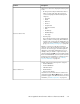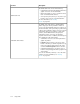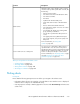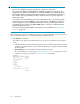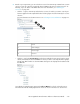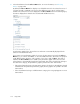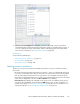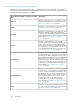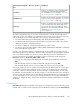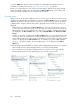HP StorageWorks XP Performance Advisor Software v4.6 User and Troubleshooting Guide (T1789-96094, June 2010)
3. Select related metrics from the Choose Metrics box. For more information, see “Choosing
metrics” on page 220.
By default, the Choose Metrics box displays a set of default metrics for the selected resources. If
you have selected a combination of resources from different resource types, only the metrics
related to the selected resources are displayed in the Choose Metrics box. In the following figure,
the metrics displayed are related to the selected CHA and DKA resources.
A performance graph for the selected resource and metric is automatically displayed for the
selection in the Chart Work Area.
If you want to view performance graphs of resources for other metrics not listed in the Choose
Metrics box, you can also click more... to select the additional metrics. The metrics are grouped
under different metric categories. Select a metric of your choice and click Done. The metric is
added to the Choose Metrics box. In addition, the performance graph of the resource for the
selected metric is automatically plotted in the Chart Work Area. If the selected metric belongs to
the same metric category, the performance graph is plotted in the same chart window.
• If the selected metric belongs to the same metric category for which you already have selected
a default metric and plotted a performance graph, the new graph is also plotted in the same
chart window.
• If the selected metric belongs to a different metric category, the new graph appears in a new
chart window.
Using charts216