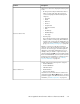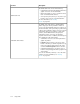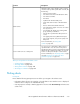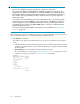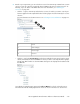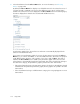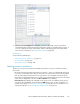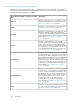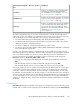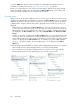HP StorageWorks XP Performance Advisor Software v4.6 User and Troubleshooting Guide (T1789-96094, June 2010)
2. Based on your requirement, you can select the resources from an XP array or LDEVs from a custom
group. You can also search for a particular physical LDEV in the Resource selection tree for an
XP array, if you are aware of the LDEV name. For more information, see “Searching for
resources” on page 241:
• Click the + sign for an XP array and select the resources for which you want to view the per-
formance graphs from the expanded list. The following figure shows the hierarchy for resource
selection.
For more information on selecting resources, see “Selecting resources and metrics” on page 217.
Node1
Main category2
Resource type3
Resource4
• Click the + sign for the Custom Groups and select an individual custom group from the expan-
ded list, followed by the associated LDEVs for which you want to view the performance graphs.
The XP array DKC numbers to which the LDEVs belong are also displayed in brackets beside
the LDEV IDs.
Accordingly, the related metrics appear in the Choose Metrics box for the selected resources.
The metrics are filtered and displayed for the resources chosen in the Resource selection tree.
HP StorageWorks XP Performance Advisor Software User Guide 215