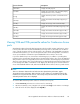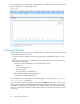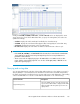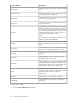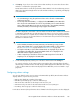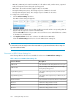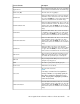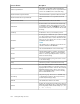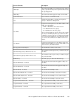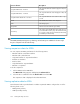HP StorageWorks XP Performance Advisor Software v4.6 User and Troubleshooting Guide (T1789-96094, June 2010)
• LDEV IO/s: LDEV IO/s The total frontend IO/s for all random reads, random writes, sequential
reads, and sequential writes during the reporting period
• LDEV MB/s: The total frontend throughput in MB/s for the LDEV
• Average Read Response (msec): The average response of LDEVs for the reads
• Average Write Response (msec): The average response of LDEVs for the writes
To configure the column settings:
1. Click the Column Settings check box.
The LDEV Column Settings list appears.
2. Select the check box for the resource that should be monitored and the corresponding data dis-
played under the respective column in the LDEV table.
Click the Select All check box if you want to choose all the resources and add them as columns
of information to the LDEV table.
3. Click Update Columns for the new columns to be added to the LDEV table.
Clear the Column Settings check box to close the LDEV Column Settings list.
IMPORTANT:
If an XP1024 or XP128 array has more than 256 LUNs on a port, XP Performance Advisor may not
report the additional LUNs.
Resources in LDEV Column Settings list
The following table lists the resources available for selection in the LDEV Column Settings list:
Table 3 Resources in LDEV Column Settings list
DescriptionScreen elements
The card letters for the Array Control Processor pair.ACP Pair ID
The percentage of the ACP pair processors usage,
during the reporting period.
ACP Pair Util
The average read response time, in millisecond, for
the LDEV.
Avg Read Resp (msec)
The average write response time, in millisecond, for
the LDEV.
Avg Write Resp (msec)
The total number of tracks transferred on the backend.Backend Transfer
The Business Copy Volume 0 mode.BC Vol 0
The Business Copy Volume 1 mode.BC Vol 1
The Business Copy Volume 2 mode.BC Vol 2
Viewing XP arrays resources196