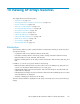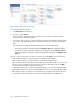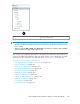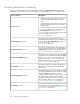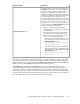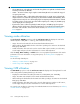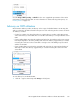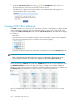HP StorageWorks XP Performance Advisor Software v4.6 User and Troubleshooting Guide (T1789-96094, June 2010)
2.
Under the Performance View tab, click the icon in the CLPR Details window. This icon is
displayed when any of the above mentioned conditions are met.
The CLPR advisory appears with a brief analysis of the CLPR utilization and suggestion on
optimizing CLPR usage is also provided.
Viewing CHIP/CHA utilization
Click CHIP in the Resource selection tree for an XP array to view the overall utilization of all the installed
CHIPs. It includes the utilization of the associated MPs and ports. You can also click a CHA in the
corresponding CHIP Port Activity Ave block under the Performance View tab. Each CHIP block displays
the following:
• CHIP name.
• Associated micro processors and their utilization. The associated port names are also displayed
in the respective utilization blocks for each MP (see the following image).
• Average port activity (average IO/s and MB/s) of individual ports in the Port Activity Avg block.
NOTE:
• CHA is displayed instead of CHIP if the selected array is an XP24000 or XP20000 type array.
• The average port utilization for a CHIP is also displayed under the Performance View tab.
In the following figure, CHIP–IE is the CHIP name, CHPXX-IE represents the corresponding MP's name,
and CHPXX-IE utilization % refers to the MP's percentage of utilization. For example, CHP01–IE
utilization % refers to the percentage of utilization of the MP, CHP01–IE that belongs to CHIP-1E. The
Port Activity Avg block displays the average port activity of all the associated ports.
Click an individual CHIP from the list of installed CHIPs in the Resource selection tree to view the
following:
Viewing XP arrays resources180