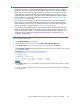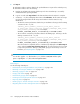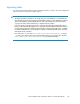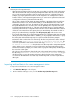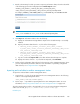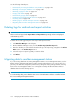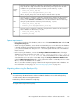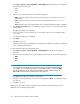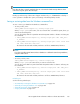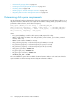HP StorageWorks XP Performance Advisor Software v4.6 User and Troubleshooting Guide (T1789-96094, June 2010)
Select this option to migrate the configuration and performance data that belongs to an XP Disk
Array. Provide the 5 digit serial number of the XP Disk Array in the adjacent box. The data
available for the specified XP Disk Array is backed up into the following .dmp files:
• PA<XP_Disk_Array>_Exp.dmp
• XPSLPerf_data1.dmp up to XPSLPerf_data7.dmp
Where, <XP_Disk_Array> refers to the XP array for which the data is exported.
XP Disk
Array
Select this option to migrate the configuration and performance data from the XP Performance
Advisor database for a duration that you want. Enter the duration (format – DD-MM-YYYY,
hh:mm:ss) in the Start Date and End Date boxes. The data available for all the XP disk arrays
during the specified duration is backed up into the following .dmp files:
• PA<XP_Disk_Array>_Exp.dmp
• XPSLPerf_data1.dmp up to XPSLPerf_data4.dmp
Time
Select this option to migrate the configuration and performance data from the XP Performance
Advisor database into the following .dmp files:
• PA<XP_Disk_Array>_Exp.dmp
• XPSLPerf_data.dmp
All
Space requirements
• Before taking a backup of the database, make a note of the Current Database Size under the DB
Configuration/Purge tab.
• While restoring the database, ensure that the total available space on the disk where the database
is already installed is more than the backed up database. If the database is installed on C:\HPSS\
padb, the total available free disk space on C: should be greater than the size of the database
that be restored.
• Before restoring the database, increase the Configured Maximum Database Size of the target
database by a value equal to the sum of the current target database size + size of
the database that is to be restored. If the current database size is 5GB and the size
of the database to be restored is 12.452 GB, change the Configured Maximum Database Size
under the DB Configuration/Purge tab to a size greater than 5 GB + 12.452 GB, which is 17.452
GB. So, increase the database size to 18 GB.
This is to avoid the automatic purging of data from the target management station database. For
more information on auto purge, see “Automatically purging data” on page 153.
Migrating data using the Backup utility
IMPORTANT:
You need not stop the XP Performance Advisor and Oracle database services while taking backup
or while restoring data on a management station.
Data backup cannot be initiated for a single day.
To migrate data using the Backup utility:
HP StorageWorks XP Performance Advisor Software User Guide 167