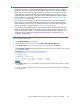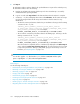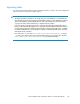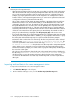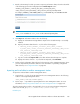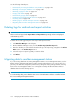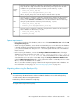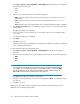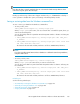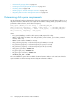HP StorageWorks XP Performance Advisor Software v4.6 User and Troubleshooting Guide (T1789-96094, June 2010)
See the following related topics:
• “Automatically increasing the database size (AutoGrow)” on page 149
• “Manually increasing the database size” on page 150
• “Manually purging the data” on page 152
• “Purging older data” on page 152
• “Automatically purging data” on page 153
• “Creating and viewing Export DB CSV files” on page 154
• “Archiving data” on page 160
• “Deleting logs for archival and import activities” on page 166
• “Migrating data to another management station” on page 166
Deleting logs for archival and import activities
IMPORTANT:
These records are logged under Export Data and Import Data respectively, and are not displayed
on the Event Log screen.
To delete the records logged as part of the export and import activities:
1. Click Database Manager in the left pane.
2. On the Database Manager screen, click the Archive Export/Archive Import tab.
3. Based on whether you want to delete the archival logs or the import logs, navigate to the Archive
Data section or the Archive Import section.
4. Select the export or import logs that you want to delete.
5. Click Delete.
Migrating data to another management station
If you are moving data from an existing management station to a new management station, use the
Backup utility to migrate XP Performance Advisor settings and preferences. You can use this tool to
preserve your data and configuration preferences by saving the existing settings and then restoring
them on the new management station. You can migrate or backup the XP Performance Advisor
database based on the following options:
IMPORTANT:
To use the Backup utility, ensure that the same version of XP Performance Advisor is installed on both
the source and target management stations.
Managing the XP Performance Advisor database166