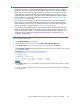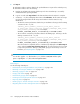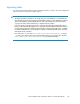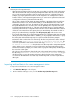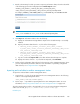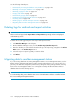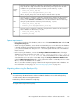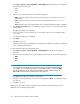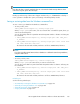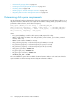HP StorageWorks XP Performance Advisor Software v4.6 User and Troubleshooting Guide (T1789-96094, June 2010)
5. Click Export.
XP Performance Advisor archives data for the specified duration. As part of the archival process,
XP Performance Advisor does the following:
a. Displays an informational message that the export for the selected array is successfully
initiated and starts exporting the data.
b. Logs two records under Export data for the date and time when the archival is complete.
c. Creates two .dmp files and displays their names under File Name. The file names are unique
(see the following) and have the XP array serial number in their file names for easy
identification:
• The first file contains performance data for the port and DKC. Following is the file naming
convention for the .dmp file:
<XParray_serial_number>_<archival_start_date>_<archiv-
al_start_time>_<Start_collection_interval_timestamp>_<End_collec-
tion_interval_timestamp>.DMP. For example,
XP10055_12OCT2008_20.07.32_1217826540130_1217826600138.DMP
• The second file contains the performance data for the RAID groups. Following is the file
naming convention for the .dmp file:
<PAarray_serial_number>_<archival_start_date>_<archiv-
al_start_time>_<Start_collection_interval_timestamp>_<End_collec-
tion_interval_timestamp>.DMP. For example,
PA10055_12OCT2008_20.07.32_1217826540130_1217826600138.DMP
Once the archival is completed, this file is simultaneously displayed in the Archive Import
section under the Archive Export/Archive Import tab. You must select this file if you want
to import the performance data (port, DKC, RAID groups) for the XP array. For more in-
formation, see “Importing data” on page 163.
TIP:
You can also copy the .dmp files from the dpdump folder to a CD/DVD and free up the
space occupied by the .dmp files on the management station.
Related Topics
See the following related topics:
• “Automatically increasing the database size (AutoGrow)” on page 149
• “Manually increasing the database size” on page 150
• “Manually purging the data” on page 152
• “Purging older data” on page 152
• “Automatically purging data” on page 153
• “Creating and viewing Export DB CSV files” on page 154
• “Importing data” on page 163
• “Deleting logs for archival and import activities” on page 166
• “Migrating data to another management station” on page 166
Managing the XP Performance Advisor database162