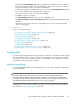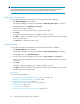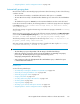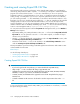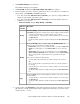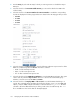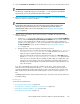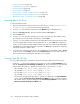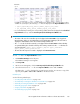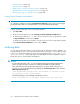HP StorageWorks XP Performance Advisor Software v4.6 User and Troubleshooting Guide (T1789-96094, June 2010)
In addition, if you have chosen to view the RAID groups utilization values or performance values
of LDEVs in a Journal pool, the following .csv files are displayed in the Exported DB Files section.
• rgutil_exportDB_array_serial_number_export_file_name>
• jnl_exportDB_array_serial_number_export_file_name>
• For a scheduled export activity, the corresponding schedule details are displayed in the Scheduled
Export DB tasks section, under the View Exported/Scheduled Exported DB Files tab.
IMPORTANT:
• The name of the user who created the report is displayed under User Name. If you logged into
XP Performance Advisor as an Administrator and created the Export DB report, the user name is
displayed as Administrator for the above mentioned Export DB records.
• The .csv records for which an asterisk (*) is displayed before the User Name indicates that they
are generated through a schedule. Following is the naming convention for the .csv that have an
associated schedule: <Array Serial Number>_<Report Type>_<Schedule-
Type>_<Date>_<Time>_Timezone.csv
• The time when the report was created is displayed under Generation Time.
To view .csv files in the Exported DB Files section:
1. Click Database Manager in the left pane.
The Database Manager screen appears.
2. Click Export DB.
3. On the screen that appears, click the View Exported/Scheduled Exported DB files tab.
4. Select the check box for a .csv file in the Exported DB Files section and click View.
The data in the .csv file is displayed in a new IE browser window. You can save a copy of the
report by clicking File > Save or File > Save As on the browser menu.
Related Topics
See the following related topics:
• “Creating Export DB CSV files” on page 154
• “Automatically increasing the database size (AutoGrow)” on page 149
• “Manually increasing the database size” on page 150
• “Manually purging the data” on page 152
• “Purging older data” on page 152
• “Automatically purging data” on page 153
HP StorageWorks XP Performance Advisor Software User Guide 159