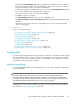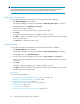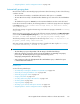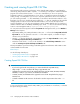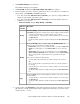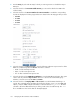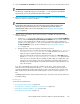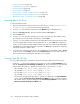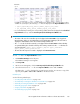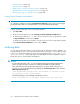HP StorageWorks XP Performance Advisor Software v4.6 User and Troubleshooting Guide (T1789-96094, June 2010)
• “Purging older data” on page 152
• “Automatically purging data” on page 153
• “Archiving data” on page 160
• “Importing data” on page 163
• “Deleting logs for archival and import activities” on page 166
• “Migrating data to another management station” on page 166
• “Generating, saving, or scheduling reports” on page 260
Importing data to MS Excel
To import the data into Excel:
1. Open the export DB file in MS Excel from the location where it is saved (\hpss\pa\tomcat\
webapps\pa\reports). This launches the Text Import Wizard.
2. In Step 1 of 3 of the Text Import Wizard, select the Delimited option (default selection).
3. Enter 1 in Start import at row, and select Windows (ANSI) in File origin list.
4. Click the Next button.
5. In Step 2 of 3 of the Text Import Wizard, select Comma, and clear any other delimiters if they
are selected. Leave all other fields as the defaults, and click Next.
6. In Step 3 of 3 of the Text Import Wizard, note the highlighted column in the Data preview panel.
You must highlight all the columns in the spreadsheet. To do so, press Shift while navigating to
the last column using the scroll bar, and then click the last column. All columns must be highlighted.
7. Click Text in the Column data format panel, and then click Finish. The spreadsheet is populated
with the XP Performance Advisor data.
8. Select the corner cell between cells A and 1. This highlights the entire spreadsheet. Go to Format
on the menu bar, select Column, and then select AutoFit Selection. This sizes all the columns to
fit the text. The MS Excel performance data sheet is now complete.
Viewing Export DB CSV files
For every export activity that is scheduled or saved, XP Performance Advisor does the following:
• Creates four .csv files and also displays the following four records in the Exported DB Files section,
under the View Exported/Scheduled Exported DB Files tab. The file name that you provided while
configuring the export activity is appended to the file names of the following .csv files:
• ldev_exportDB_array_serial_number_export_file_name>
• dkc_exportDB_array_serial_number_export_file_name>
• port_exportDB_array_serial_number_export_file_name>
• clpr_exportDB_array_serial_number_export_file_name>
The records for the Export DB report that you generate are displayed in the Exported DB Files
section under the View Exported/Scheduled Exported DB Files tab. The records for the Export
DB schedules that you create are displayed in the Scheduled Export DB tasks section under the
View Exported/Scheduled Exported DB Files tab.
Managing the XP Performance Advisor database158