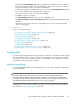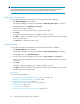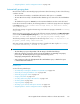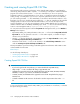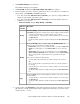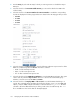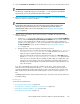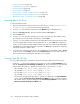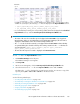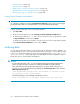HP StorageWorks XP Performance Advisor Software v4.6 User and Troubleshooting Guide (T1789-96094, June 2010)
11. Select the Start Time and End Time for the duration that you want to view the performance values.
NOTE:
The above step is applicable only if you are saving the .csv file. If you have scheduled the
export activity, you can only select the start time for the schedule.
12. Retain the destination email address displayed in the Email box, or specific an email address,
where you want to receive the notification.
NOTE:
By default, the email notifications are sent to the recipient email addresses that you have
already specified on the Email Settings screen. The default recipient email address is
administrator@localhost.com. For more information, see “Configuring email and SNMP
settings” on page 76.
13. After you select or provide the above mentioned options, click Save. XP Performance Advisor
does the following:
1. Creates four .csv files and also displays the corresponding records in the Exported DB Files
section, under the View Exported/Scheduled Exported DB Files tab. If you have additionally
chosen to view the RAID groups utilization values or performance values of LDEVs in a
Journal pool, the appropriate .csv files are created and records displayed for the same in
the Exported DB Files section. For more information, see “Viewing Export DB CSV
files” on page 158.
2. Displays the status of the export activity on the Event Log screen.
• If the export activity is successful, the following message is displayed: Data exported
successfully into XX_<filename>.csv, where XX refers to the resource for
which the export is initiated, like DKC, LDEV, port, CLPR.
• If the export activity fails, the following message with severity set as User Action is dis-
played: Data cannot be exported into XX_<filename>.csv, where XX refers
to the resource for which the export is initiated, like DKC, LDEV, port, CLPR. One of the
reasons for an export activity to fail can be attributed to performance data not being
available for the specified duration. Separate email notification stating the failure is not
sent to the recipients.
If you have scheduled the export activity, in addition to the above, it also sends an email
notification to the intended recipients after the .csv files are created. However, they are not
provided as attachments with the email notifications, due to their large file size. Instead, every
email notification provides links that the email recipients can click to view the respective .csv
files.
Click Reset anytime before saving the Export DB report to clear the current selection and restore
the default settings.
Related Topics
See the following related topics:
• “Viewing Export DB CSV files” on page 158
• “Automatically increasing the database size (AutoGrow)” on page 149
• “Manually increasing the database size” on page 150
• “Manually purging the data” on page 152
HP StorageWorks XP Performance Advisor Software User Guide 157