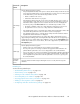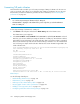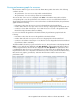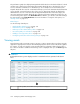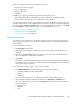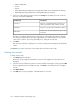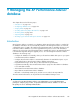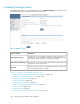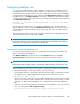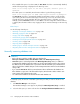HP StorageWorks XP Performance Advisor Software v4.6 User and Troubleshooting Guide (T1789-96094, June 2010)
Configuring database size
You can increase the XP Performance Advisor database size based on the available disk space on
the management station, where XP Performance Advisor is installed. It can be a manual process or
automated, where XP Performance Advisor checks the available disk space and increases the database
size appropriately. The database size can be configured under DB Configuration/Purge that is enabled
by default when you click Database Manager in the left pane. Initially, when XP Performance Advisor
is installed and performance data collection are not yet scheduled, the following message is displayed
under DB Configuration/Purge.
Important: No Collections are being performed. A collection rate should
be established.
After the performance data collection are initiated and database grows in size, XP Performance
Advisor displays a forecast message under DB Configuration/Purge. The forecast message gives an
indication about the approximate duration by when auto purge starts if the current data collection
trend continues.
The minimum system disk space that can be allocated for the database is 3 GB (default), and the
maximum disk space that can be allocated is 300 GB.
IMPORTANT:
Irrespective of whether you configure the database size manually or automatically, once the database
size increases, you cannot revert to the previous set database size.
Automatically increasing database size
You can configure XP Performance Advisor to automatically verify and allocate the available disk
space on your system for the database.
Click Database Manager in the left pane and select the Auto Grow check box under DB
Configuration/Purge. By default, this functionality is enabled for XP Performance Advisor.
IMPORTANT:
Ensure that at least the available disk space is greater than 3 GB for Auto Grow functionality to work.
When the database grows to 70% of the allocated size, XP Performance Advisor automatically checks
for the available disk space on the system and does one of the following:
• If the available disk space is greater than 3 GB, XP Performance Advisor automatically increments
the database size by 2 GB and displays the following message on the Event log screen:
DB size auto grew to X GB.
Where, X refers to the current disk space allocated for the database. For example, if the available
disk space is greater than 21 GB + 3 GB (disk space needed for XP Performance Advisor to initiate
Auto Grow + 3 GB), the allocated database size is automatically incremented by additional 2
GB.
Simultaneously, the following prediction on the time taken for the database to grow to the specified
size is also displayed under DB Configuration/Purge:
Given current data storage rates, DB grow in less than X hours.
HP StorageWorks XP Performance Advisor Software User Guide 149