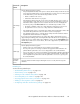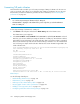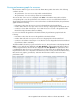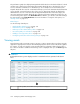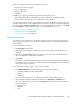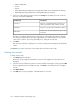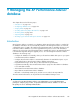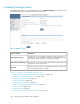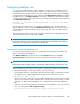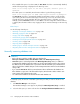HP StorageWorks XP Performance Advisor Software v4.6 User and Troubleshooting Guide (T1789-96094, June 2010)
• Alarm Configuration
• License
• Reports
• Export DB (events generated while exporting DKC, LDEVs, ports, CLPRs data into CSV file)
• ExportLDEV (events generated while exporting LDEV data into CSV file)
4. Select one of the following severity level from the Severity list. By default, the event records for
all levels of severity are displayed:
DescriptionSeverity level
Errors for user-instigated activities, like if the user
deletes a performance data collection schedule.
User Action
Exception errors given by XP Performance Advisor.System Error
Critical errors, where XP Performance Advisor may
not function.
Critical Error
Though you would have already set the severity level for event logging, this filter also displays
the severity levels applicable to all events logged before you set the severity level. It is useful in
cases where yo want to view events generated prior to setting the severity level.
5. Click Find.
The existing list is filtered to display the set of event records that are matching the specified filter
criteria.
Click Clear if you want to remove the current search and view all the event records.
Deleting event records
To delete event records:
1. Click Event Log in the left pane.
The Event Log screen appears. By default, records for events logged in the last 24 hours are
displayed.
2. Select the event records that you want to be removed. While selecting the records, press the Shift
key for sequential selection of multiple records, or the Ctrl key for random selection of multiple
records.
3. Click Delete Events.
4. Click OK when you are prompted to confirm the deletion of records.
Configuring alarms and managing events146