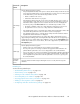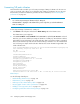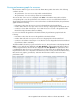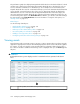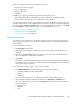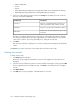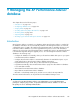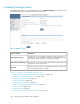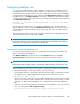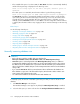HP StorageWorks XP Performance Advisor Software v4.6 User and Troubleshooting Guide (T1789-96094, June 2010)
The records logged contain the following details for an event:
• Time when the event was logged.
• Type of event logged.
• Severity of the event.
• Description.
In addition, you can also view the following details on the Event Log screen:
• Historic data (data older than 24 hours) by specifying a date range for viewing the data.
• Filter the event records based on severity and type of events generated.
Click a column heading to sort the records based on that column. By default, columns are sorted in
ascending order. Click the column heading again to reverse the sort order. To navigate through pages
of event records, use Previous and Next buttons, or enter a page number of your choice in the Go To
box. Click Refresh to reload the Event Log page to view the updated set of records.
Tasks you can perform on the Event Log screen
• “Filtering event records” on page 145
• “Deleting event records” on page 146
Filtering event records
You can filter event records based on the duration when the events are logged, type, and severity of
events logged. You can also do a quick text based search that works only on records displayed in
the current page.
For search based on text entries:
1. Click Event Log in the left pane.
The Event Log screen appears. By default, records for events logged in the last 24 hours are
displayed.
2. Enter text in the Search Text box based on which you want to filter the event records. The text
can be a combination of alphanumeric characters.
3. Click Search.
The event records are filtered and only those records that have the matching text are displayed
on the Event Log screen. All occurrences of the matching text are highlighted in the corresponding
event records on the current page.
For search based on duration, type, or severity of events logged:
1. Select Advanced Search, so that the following Event Log filters are enabled:
• Start Time and End Time date and time filters
• Type list
• Severity list
You can search based on one or a combination of the above mentioned parameters.
2. Select the duration (start and end date and time) from the Start Time and End Time filters.
3. Select one of the following event types from the Type list. By default, the records for all types of
events are displayed:
• Data Collection
• Database
• Host
HP StorageWorks XP Performance Advisor Software User Guide 145