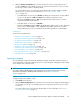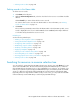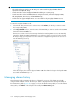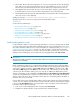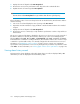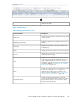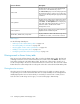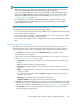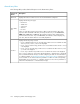HP StorageWorks XP Performance Advisor Software v4.6 User and Troubleshooting Guide (T1789-96094, June 2010)
Alarm History filters
The following table provides detailed description on the Alarm History filters:
DescriptionScreen ele-
ments
Displays the metrics for which resources are selected and alarms configured.
Metric list
Displays the following error types:
• Email errors
• SNMP errors
• Script errors
• All errors
• No errors
Select one of the above mentioned error types to filter records and view the status of the
respective alarm and SNMP notifications, and script executions. If you select Email errors,
SNMP errors, Script errors, or All errors, XP Performance Advisor returns anything that is
non-zero for these selections. If you select No errors, XP Performance Advisor displays only
zero items, that is the alarms that were successfully dispatched.
Error Status
list
Displays the following range of levels:
• Level 0–3 (default selection): If you select this range, all the resource records that are either
at Level 0, Level 1, Level 2, or Level 3 are displayed.
• Level 1–2: If you select this range, all the resource records that are either at Level 1 or Level
2 are displayed.
• Level 1–3: If you select this range, all the resource records that are either at Level 1, Level
2, or Level 3 are displayed.
• Level 3: If you select this level, all the resource records that are at Level 3 are displayed.
Level 1, Level 2, and Level 3 correspond to the threshold levels – Threshold Level 1, Threshold
Level 2, and Threshold Level 3 that you set while configuring an alarm. For more information
on configuring alarms, see “Configuring notification and monitoring settings” on page 123. A
resource remains in one of these levels if its performance is within one of the corresponding
threshold limits. If you select Level 1–2, it displays only those resources whose performance is
either in the Threshold Level 1 or Threshold Level 2 range.
Level list
Configuring alarms and managing events140