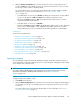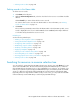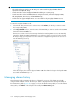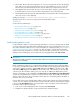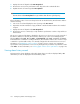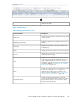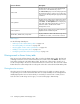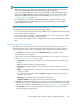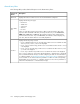HP StorageWorks XP Performance Advisor Software v4.6 User and Troubleshooting Guide (T1789-96094, June 2010)
IMPORTANT:
• The search results are specific to an XP array. You cannot search for physical LDEVs that are
spread across multiple XP arrays.
• Search cannot be used to find physical LDEVs that belong to a custom group.
• Search cannot be used to find LDEVs that are configured as VVols, or those belonging to LUSE,
ThP, Snapshot, BC, Cont. Access, and Ext RAID Groups.
• Search does not support multiple entries. You can search for only one physical LDEV resource.
To search for a physical LDEV record:
1. Select the XP array in the Resource selection tree under Alarms, for which you want to search
the corresponding LDEV.
2. In the Physical LDEV text box, enter the name of the LDEV that you want to search in the CU:LDEV
format and click the Search icon.
The Resource selection tree for the XP array that has the matching LDEV resource automatically
expands to display the LDEV highlighted for your reference. (If the resource list for the selected
XP array is large, you may have to use the scroll bar to navigate through the list of resources to
view the matching resource).
In the above figure, the search for physical LDEV 1:00 shows that it belongs to the Physical LDEVs
associated with RAID Group 1–2.
Managing alarms history
XP Performance Advisor maintains the history of alarms for resources, if the alarms are already
configured and enabled on them. The history of alarms is displayed for the following timestamps in
the Alarms History table (Figure 10 on page 137 shows the Alarms History table). To view the Alarms
History table, click Alarms in the left pane followed by the Alarms History tab:
Configuring alarms and managing events134