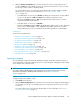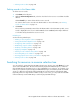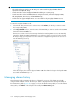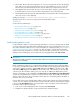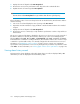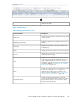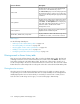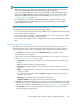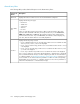HP StorageWorks XP Performance Advisor Software v4.6 User and Troubleshooting Guide (T1789-96094, June 2010)
• “Filtering event records” on page 145
Deleting records in the Alarms table
To delete resource records:
1. Click Alarms in the left pane.
2. Under the Alarm Configuration tab, select the check box for the resource records that should be
deleted.
Click Select All if you want to delete all the resource records.
You can also filter resource records in the Alarms table. For more information, see “Filtering
records in Alarms table” on page 123.
3. Click Delete.
The records are permanently removed from the Alarms table. In the Alarm History table, a new
record is displayed for this resource and the Level is shown as Closed, which implies that there
is no further activity related to this resource record.
Related Topics
See the following related topics:
• “Adding or removing metric values” on page 121
• “Setting threshold and dispatch levels” on page 125
• “Configuring alarm notifications” on page 127
• “Establishing scripts for alarms” on page 129
• “Enabling or disabling alarms” on page 130
• “Applying a template” on page 131
• “Filtering records in Alarms History table” on page 138
• “Forecasting THP pools' utilization” on page 142
• “Viewing graph of metric value's performance” on page 143
• “Filtering event records” on page 145
Searching for resources in resource selection tree
You can search for a particular physical LDEV in the Resource selection tree under Charts, if you are
aware of the CU:LDEV name. The search automatically expands the RAID Group list, to which the
physical LDEV belongs; the LDEV resource is also highlighted for your reference. For example, if you
want to plot a chart for a particular physical LDEV that belongs to list of LDEVs spread across RAID
groups, it is difficult to navigate through the RAID Group lists and search for that particular LDEV
(especially if there are large number of LDEV records). In such cases, you can provide the CU:LDEV
name and directly view the RAID Group to which the physical LDEV belongs.
HP StorageWorks XP Performance Advisor Software User Guide 133