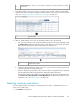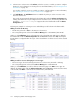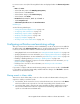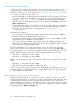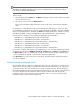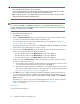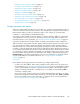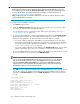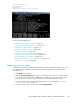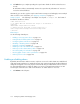HP StorageWorks XP Performance Advisor Software v4.6 User and Troubleshooting Guide (T1789-96094, June 2010)
NOTE:
These filters are enabled only when you select a resource from the Resource selection tree and have
to be used in conjunction with each other.
To filter records:
1. Select the metric from the Metrics list. The Metrics list displays only those metrics that are associated
with the selected resources.
2. Select Active or Passive from the Alarms Status list.
The records in the Alarms table are filtered to show records for the selected metric and alarm
status.
For example, if you have filtered records in the Alarms table for RAID groups, 1–3 and 1–5. Their
associated metrics are RAID Group Total IO – Frontend, RAID Group Total MB – Frontend, and RAID
Group Sequential Read Tracks – Backend. The Metrics list displays RAID Group Total IO – Frontend,
RAID Group Total MB – Frontend, and RAID Group Sequential Read Tracks – Backend metrics.
Following are the combination of records that are displayed in the Alarms table:
• RAID Group 1–3 and RAID Group Total IO – Frontend metric
• RAID Group 1–3 and RAID Group Total MB – Frontend metric
• RAID Group 1–3 and RAID Group Sequential Read Tracks – Backend metric
• RAID Group 1–5 and RAID Group Total IO – Frontend metric
• RAID Group 1–5 and RAID Group Total MB – Frontend metric
• RAID Group 1–5 and RAID Group Sequential Read Tracks – Backend metric
If you want to configure alarm settings only on RAID group, 1–3 for the metric, RAID Group Total IO
– Frontend, select the metric as RAID Group Total IO – Frontend from the Metrics list and Passive from
the Alarms Status list. The set of RAID group records are further filtered to display only RAID group,
1–3 for the RAID Group Total IO – Frontend metric and Passive alarm status.
Click Clear filter if you want to remove the current filters. The Alarms table is refreshed and all the
records are displayed.
Setting threshold and dispatch levels
XP Performance Advisor provides three threshold levels that you can configure for a selected resource.
Threshold levels are values that you set and further used by XP Performance Advisor to compare the
current performance value of a selected resource with the set threshold values. The first threshold is
the minimum and third threshold is the maximum levels that can be set. You can also select a threshold
level as the dispatch level. XP Performance Advisor triggers an alarm and sends appropriate
notifications to the recipients when the current performance value of a resource goes beyond the
threshold level that is selected as the dispatch level.
HP StorageWorks XP Performance Advisor Software User Guide 125