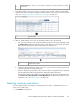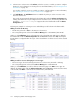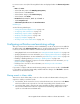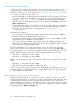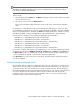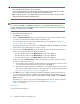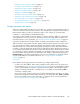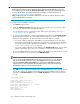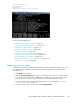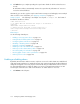HP StorageWorks XP Performance Advisor Software v4.6 User and Troubleshooting Guide (T1789-96094, June 2010)
Filtering records based on resources
Select the resource for an XP array in the Resource selection tree, for which you want to view the
corresponding set of records in the Alarms table. (You can also search for a particular resource in
the Resource selection tree. For more information, see “Searching for resources in resource selection
tree” on page 133). The following changes occur:
• Records (if available) are accordingly filtered and displayed per the level at which you executed
your search. If alarms are not configured on the selected resource, the following informational
message, No alarms are configured is displayed at the beginning of the Alarms table.
• Only the metrics associated with the selected resource are displayed in the Metrics list under the
Alarm configuration tab.
• If alarms are already enabled on the selected resource, the corresponding history is also simultan-
eously filtered and records for the selected resource are automatically displayed in the Alarms
History table. For more information on viewing alarms history, see “Alarm History
screen” on page 136.
Following are few examples:
• If you select Front-end > CHA (8) under 10055, only the alarms configured for the 8 CHIP IDs
that belong to CHA (8) are displayed in the Alarms table.
• If you select Front-end > CHA (8) > E > MP > CHP00–1E > Port > CL1A under 10055, only alarms
configured for CL1A are displayed in the Alarms table.
• If you select the XP array as 10055, only the alarm configured for 10055 is displayed in the
Alarms table. It also implies that the XP array level selection does not display the alarms configured
for all the resources belonging to that XP array.
Resource based filtering is also possible when multiple resources are selected across XP arrays.
However, the selected resources should belong to the same resource type. Use the Shift or Ctrl key
for selecting multiple resources. Following are examples of valid and invalid combination of resources:
Example: Valid combination, as both the resources belong to the RAID group resource type:
• RAID group, 1–1 belonging to XP array, 10055
• RAID group, 2–1 belonging to XP array, 10090
Example: Invalid combination, as the resources belong to different resource types, RAID group and
CHIP:
• RAID group, 1–1 belonging to XP array, 10055
• CHIP, E belonging to XP array, 10055 or a different XP array
Hence, only the records for the last selected resource are displayed in the Alarms table. In case of
the above example, if you selected RAID group, 1–1 after CHIP, E, only the records for RAID group,
1–1 are displayed in the Alarms table.
Filtering records based on metrics and alarm status
After using the first level filter to view specific set of records for selected resources, you can further
apply the second level filters to view a subset of records for a particular metric and alarm status. These
second level filters are based on metrics associated with the selected resources, and the status of
alarms configured. This combination is useful when you want to configure alarm settings on resources
that are associated with a specific metric, and the alarm status is either active or passive. These filters
are available under the Alarm Configuration tab.
Configuring alarms and managing events124