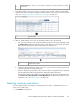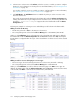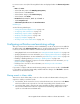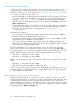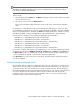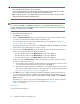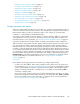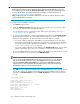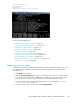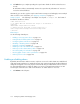HP StorageWorks XP Performance Advisor Software v4.6 User and Troubleshooting Guide (T1789-96094, June 2010)
2. In the Resource selection tree under Alarms, select the resources on which you want to configure
alarms. For more information on selecting resources and related metrics, see “Selecting resources
and metrics” on page 217.
You can also search for resources on which you want to configure alarms. For more information,
see “Searching for resources in resource selection tree” on page 133.
3. Click Add Alarms. The Add Alarms button is enabled only when you select a resource in the
Resource selection tree.
The records are automatically displayed in the Alarms table under the Alarms Configuration tab.
Initially, when alarms are not yet configured on the selected resources, the following informational
message No alarms are configured appears above the Alarms table under the Alarms
Configuration tab.
Following are examples on selecting resources and adding records for them in the Alarms table:
Adding record for an XP array:
• The XP array selected is 10055 in the Resource selection tree.
• The corresponding metric selected in the Choose Metric(s) box is SM CHIP Bus/FBus Hi Util.
When you click Add Alarms, the record pertaining to the selected XP array and metric is added to
the Alarms table under the Alarm Configuration tab. The Resource column shows All, which implies
that the alarm is configured within the scope of the selected metric on all the resources in the selected
XP array.
Adding records for resources belonging to a resource type:
• The resource type selected is CHA (8) in the Resource selection tree [Front-end > CHA (8)]
• The corresponding metric selected in the Choose Metric(s) box is CHIP Util Total
When you click Add Alarms, records for all the 8 CHAs belonging to the CHA resource type are
added to the Alarms table under the Alarm Configuration tab. The Resource column shows the names
of the 8 CHAs. The Metric column shows the selected metric, CHIP Util Total.
Configuring alarms and managing events122