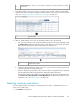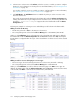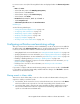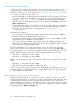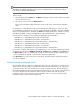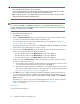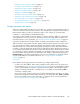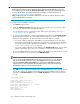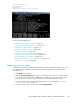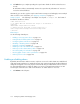HP StorageWorks XP Performance Advisor Software v4.6 User and Troubleshooting Guide (T1789-96094, June 2010)
Choose Metrics box, where you select metrics for which the resources performance should be
monitored.
2
3. In the Alarms table, select resources that you want to monitor. Further, configure threshold and
dispatch levels, alarm notification settings, and enable alarms on the resources. For more inform-
ation, see “Configuring notification and monitoring settings” on page 123.
Alarms table.3
4. After you enable alarms on resources, XP Performance Advisor does the following:
a. Logs a record for those resources in the Alarm History table (see the following image) under
the Alarms History tab. XP Performance Advisor starts logging records from the subsequent
data collection cycle when it starts monitoring the selected resources.
Alarms History table.4
b. Collects the latest performance values of resources in every collection frequency cycle and
compares them with the set threshold levels.
c. Based on whether the performance values have exceeded or dropped below the threshold
level, XP Performance Advisor dispatches the appropriate alarm notifications.
XP Performance Advisor also displays the appropriate time for the above-mentioned events
under Time Posted, Time Updated, and Time Dispatched in the Alarm History table. For more
information, see “Alarm History screen” on page 136.
Selecting resources and metrics
You can configure alarms on XP arrays, corresponding resource types, or individual resources. To
select resources and metrics:
1. Click Alarms in the left pane.
HP StorageWorks XP Performance Advisor Software User Guide 121