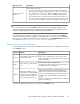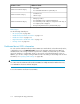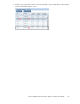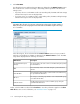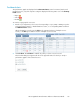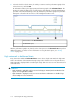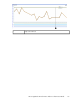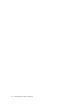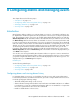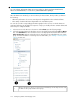HP StorageWorks XP Performance Advisor Software v4.6 User and Troubleshooting Guide (T1789-96094, June 2010)
IMPORTANT:
You can configure and activate alarms on resources only if you have logged into XP Performance
Advisor as an Administrator, or a user who is granted administrative privileges.
Once the alarms are activated, you can view history for these alarms, which provides you data on
the following:
• When the performance of resources went beyond or dropped below the set threshold limits
• Time stamps of alarm notifications dispatched to the intended recipients
You can also view the corresponding performance graphs for the resources on which alarms are
generated. Following are the high level sequence of steps you should perform to activate alarms and
view history for configured alarms:
1. Select resources in the Resource selection tree under Alarms (see the following image).
2. Select the associated metrics for which the resources should be monitored from the Choose Metrics
box. Click Add Alarms for the selected resources to be displayed in the Alarms table under the
Alarm Configuration tab. The selected resources can belong to an individual array or a custom
group. For more information on selecting resources and metrics, see “Adding or removing metric
values” on page 121.
Resource selection tree, where you select resources that belong to an XP array. Resources such
as LDEVs are also grouped under custom groups.
1
Configuring alarms and managing events120